When ready, please slide me in.
In Part I, I wrote about how to retrieve the content of input fields, changing many elements on a Web page by using id, or class selectors. Now, I'll introduce you to the .ready() function and some of the animation functions found in the standard jQuery library.
So if you want to see something very useful and also pretty cool, please have a seat in the jQuery boat and we'll set sail on the next line.
jQuery .ready() Function
The execution of JavaScript/jQuery statements is done line by line, or asynchronously, or when it is ready for the browser to execute it. This means that if you place JavaScript code above code that refers to an element at the bottom of your page, you'll get an error. To prevent this scenario, you can use the .ready function, which will guarantee that the code is not executed before the DOM is ready. In plain English, if you want to do something to an object on your page and you want to be sure that the page is fully loaded, you should place your code inside the .ready function.
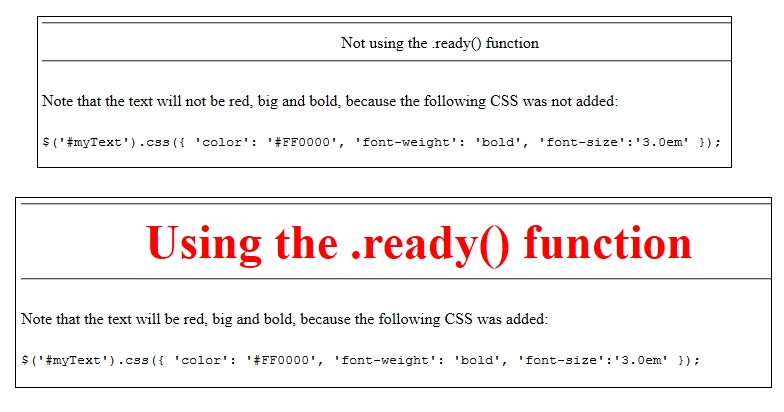
Figure 1: Adding the CSS makes the difference in the header description.
For a live example, click the links below to see the difference when executed in a browser.
Not using .ready()
http://agnethe.dk/mcpressonline/jquery_fundamentals_part2/ex1.htm
Using .ready()
http://agnethe.dk/mcpressonline/jquery_fundamentals_part2/ex2.htm
Here, you see the .ready function in action, and you can view the source. At the end of this TechTip, you can download the examples.
jQuery Animations
Sometimes, you need to show or hide elements on a Web site or you need to fade out something when an action happens to an element. To do that using "normal" JavaScript can be a daunting task, but when using jQuery, it often can be done with a few lines of code.
Below are some examples showing how the .hide(), .show(), and .slideToggle() functions work. I have deliberately not included the .animate() function simply because I consider it a little over the top for this tip, but if you want to see it in action, click here.
jQuery has a lot of other animation functions, so try digging into it on the jQuery Web site. If the standard animations in jQuery are not enough, turn your eyes to the jQuery UI extension, which offers a wide selection of animations and a lot of other cool stuff.
Because this is a first glance, I won't use jQuery UI in this tip, but I will come back to it sometime next year and show you an introduction. If you cannot wait, point your browser to http://jqueryui.com/ and discover it for yourself.
Now, let's move on to see some useful animations at work.
.hide() will hide the matched elements. The elements can be hidden by using the slow/fast constants or by using a duration time, which is specified in milliseconds. You can, as always, use the jQuery selectors to hide things such as an HTML tag, an id, or a class.
.show() will, as you might have guessed, show the matched elements. It works under the same rules as the .hide() function.
Click here to see some examples of using the .hide() and .show() functions.
.slideToggle() allows you to you can display or hide, with a sliding motion, the matched elements.
Now you know the main rules, so I will not repeat myself about the selector thing.
Instead, let's look at an example I created; it's a Web page with music questions for you to answer. If you need help, you can click the Help link and some help text will be revealed before your very eyes. By clicking Help again, the text will vanish.
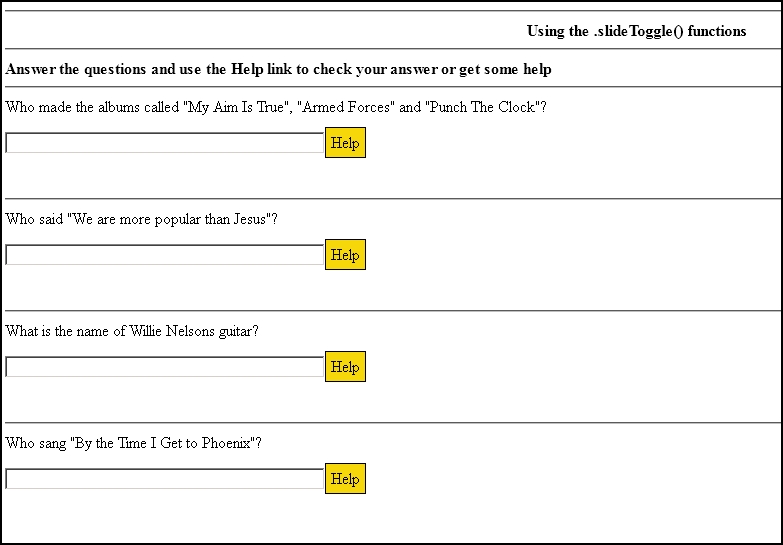
Figure 2: Let's quiz while testing the jQuery .slideToggle() function.
Click here to see this example of using the .hide() and .show() functions.
To download all the examples click here.
Summary
This was the second TechTip in my jQuery fundamentals series, and once again I hope it will make you say, "Hmm, maybe he's getting somewhere...."
In the next tip, I'll talk about "callback" functions and how they can help you in your programming life.
Till' next time, take a break from programming once in a while and listen to some good music.


















 More than ever, there is a demand for IT to deliver innovation. Your IBM i has been an essential part of your business operations for years. However, your organization may struggle to maintain the current system and implement new projects. The thousands of customers we've worked with and surveyed state that expectations regarding the digital footprint and vision of the company are not aligned with the current IT environment.
More than ever, there is a demand for IT to deliver innovation. Your IBM i has been an essential part of your business operations for years. However, your organization may struggle to maintain the current system and implement new projects. The thousands of customers we've worked with and surveyed state that expectations regarding the digital footprint and vision of the company are not aligned with the current IT environment. TRY the one package that solves all your document design and printing challenges on all your platforms. Produce bar code labels, electronic forms, ad hoc reports, and RFID tags – without programming! MarkMagic is the only document design and print solution that combines report writing, WYSIWYG label and forms design, and conditional printing in one integrated product. Make sure your data survives when catastrophe hits. Request your trial now! Request Now.
TRY the one package that solves all your document design and printing challenges on all your platforms. Produce bar code labels, electronic forms, ad hoc reports, and RFID tags – without programming! MarkMagic is the only document design and print solution that combines report writing, WYSIWYG label and forms design, and conditional printing in one integrated product. Make sure your data survives when catastrophe hits. Request your trial now! Request Now. Forms of ransomware has been around for over 30 years, and with more and more organizations suffering attacks each year, it continues to endure. What has made ransomware such a durable threat and what is the best way to combat it? In order to prevent ransomware, organizations must first understand how it works.
Forms of ransomware has been around for over 30 years, and with more and more organizations suffering attacks each year, it continues to endure. What has made ransomware such a durable threat and what is the best way to combat it? In order to prevent ransomware, organizations must first understand how it works. Disaster protection is vital to every business. Yet, it often consists of patched together procedures that are prone to error. From automatic backups to data encryption to media management, Robot automates the routine (yet often complex) tasks of iSeries backup and recovery, saving you time and money and making the process safer and more reliable. Automate your backups with the Robot Backup and Recovery Solution. Key features include:
Disaster protection is vital to every business. Yet, it often consists of patched together procedures that are prone to error. From automatic backups to data encryption to media management, Robot automates the routine (yet often complex) tasks of iSeries backup and recovery, saving you time and money and making the process safer and more reliable. Automate your backups with the Robot Backup and Recovery Solution. Key features include: Business users want new applications now. Market and regulatory pressures require faster application updates and delivery into production. Your IBM i developers may be approaching retirement, and you see no sure way to fill their positions with experienced developers. In addition, you may be caught between maintaining your existing applications and the uncertainty of moving to something new.
Business users want new applications now. Market and regulatory pressures require faster application updates and delivery into production. Your IBM i developers may be approaching retirement, and you see no sure way to fill their positions with experienced developers. In addition, you may be caught between maintaining your existing applications and the uncertainty of moving to something new. IT managers hoping to find new IBM i talent are discovering that the pool of experienced RPG programmers and operators or administrators with intimate knowledge of the operating system and the applications that run on it is small. This begs the question: How will you manage the platform that supports such a big part of your business? This guide offers strategies and software suggestions to help you plan IT staffing and resources and smooth the transition after your AS/400 talent retires. Read on to learn:
IT managers hoping to find new IBM i talent are discovering that the pool of experienced RPG programmers and operators or administrators with intimate knowledge of the operating system and the applications that run on it is small. This begs the question: How will you manage the platform that supports such a big part of your business? This guide offers strategies and software suggestions to help you plan IT staffing and resources and smooth the transition after your AS/400 talent retires. Read on to learn:
LATEST COMMENTS
MC Press Online