Ted Holt shows you how to code an IBM i program that performs start-up tasks when a user signs on to the system
Editor’s note: This article is excerpted from chapter 15 of Complete CL: Sixth Edition, by Ted Holt.
So-called sign-on programs (more accurately called initial programs) are special programs that run when a user signs on to the system. The sign-on program is indicated in the user profile’s initial program (INLPGM) attribute. With INLPGM (*NONE) in a user’s profile, the system doesn’t run any program at sign-on and shows the initial menu immediately. If the user has a value other than *NONE in the INLPGM attribute, the system runs the indicated program before it presents the initial menu. With INLMNU(*SIGNOFF) in a user’s profile, the user is signed off, when the user’s sign-on program ends.
You can write sign-on programs in any language, but they are commonly written in CL because they usually need to manipulate objects, set user environments, and interact with the system. This chapter presents a typical sign-on program that you can tailor to your own requirements. Note: Sign-on programs cannot have any parameters.
Sample Sign-On Program
The sign-on program shown in Figure 1 is an illustration only. You should customize it to your own needs by removing or adding sections. Instead of showing the entire program in one continuous listing, you will see text inserted when an explanation is necessary. The following sections include some excerpts from the sample program; you can find the complete sign-on program in Complete CL: Sixth Edition.
PGM
DCL &dlvry *CHAR 10
DCL &dspname *CHAR 10
DCL &grpprf *CHAR 10
DCL &msg *CHAR 80
DCL &msgq *CHAR 10
DCL &msgqlib *CHAR 10
DCL &pgmrlib *CHAR 10
DCL &position *DEC 3
DCL &programmer *LGL 1
DCL &usrcls *CHAR 10
DCL &usrname *CHAR 50
DCL &usrprf *CHAR 10
DCL &usrtxt *CHAR 50
Figure 1: An example of a generic sign-on program
The program shown in Figure 1 can generate many *ESCAPE messages. Because none of the *ESCAPE messages should interrupt the program, you should ignore them all. Figure 2 shows the MONMSG command to do this.
MONMSG cpf0000
Figure 2: The MONMSG command to ignore all error messages
First, retrieve some of the attributes of the user profile with the RTVUSRPRF (Retrieve User Profile) command, and the name of the display station with the RTVJOBA (Retrieve Job Attributes) command (shown in Figure 3). This information is necessary in later parts of the program.
/* Retrieve the user profile attributes */
RTVUSRPRF *CURRENT RTNUSRPRF(&usrprf) GRPPRF(&grpprf) +
MSGQ(&msgq) MSGQLIB(&msgqlib) +
TEXT(&usrtxt) USRCLS(&usrcls) DLVRY(&dlvry)
RTVJOBA JOB(&dspnam)
Figure 3: Retrieving attributes from the user profile and name of the display station
In the job where this sign-on program is used, the security administrator uses the user profile’s text description (retrieved with RTVUSRPRF to &usrtxt) to store important user information. The text description always begins with the user’s complete name, followed by a colon (:) and the name of the department in which the user works.
You can also have the system send a status message (to line 24) saying “Signing on John Smith” (or other names) when a user signs on. To do this, you must extract the complete name from the user profile’s text description. The complete name is everything contained up to, but excluding, the colon.
You can use QCLSCAN to look for this colon. If QCLSCAN finds the colon, its exact position is reported to variable &position, which was declared as *DEC 3.
If the position is greater than zero (colon found), the user name is everything prior to it. Therefore, subtract one from &position and then use the %SST function to extract the user’s full name from &usrtxt. Otherwise, you can conclude that the security administrator forgot to place the colon in the text description, and you can presume that the text description contains nothing but the user’s full name.
Either way, variable &usrname contains the user’s full name. Now you can use the SNDPGMMSG (Send Program Message) command to present the *STATUS message. In order to show, it must go to *EXT. Note that message CPF9898 is used (which already contains an ending period in its definition). In the MSGDTA parameter, you place “Signing on” concatenated with the user name, the word “at,” the display station name, and two periods. These two periods, combined with the built-in period of CPF9898, make up an ellipsis (...), and the message appears as “Signing on John Smith at SYSDSP01...” This code is shown in Figure 4.
/* Display "Signing on..." message */
CHGVAR &position %SCAN(':' &usrtxt)
IF (&position *GT 0) DO
CHGVAR &position (&position - 1)
CHGVAR &usrname %SST(&usrtxt 1 &position)
ENDDO
ELSE DO
CHGVAR &usrname &usrtxt
ENDDO
SNDPGMMSG MSGID(cpf9898) MSGF(qcpfmsg) +
MSGDTA('Signing on' *BCAT &usrname *BCAT 'at' +
&dspname *TCAT '..') +
TOPGMQ(*EXT) MSGTYPE(*STATUS)
Figure 4: Displaying a message with username and display station
Suppose users in your Accounting department have display sessions named ACGDSPNN, where NN is a two-digit number, and they all have PC printers configured as IBM i printers connected to them. These emulated printers are named ACGDSPNNP1.
The code shown in Figure 5 makes it possible for your Accounting department users to print everything they request, at their PC printers, reformatted so that 132 columns can be printed on letter-size paper in portrait mode and placed on hold.
/* If signing on with Client Access, override printer files */
IF (%SST(&dspname 1 6) *EQ 'ACGDSP') DO
OVRPRTF *PRTF DEV(&dspname *TCAT 'P1') +
PAGESIZE(82 132) LPI(8) CPI(16.7) OVRFLW(80) +
FOLD(*NO) PAGRTT(0) OUTQ(*DEV) HOLD(*YES)
ENDDO
Figure 5: Setting up override printer and attributes for a group of users
















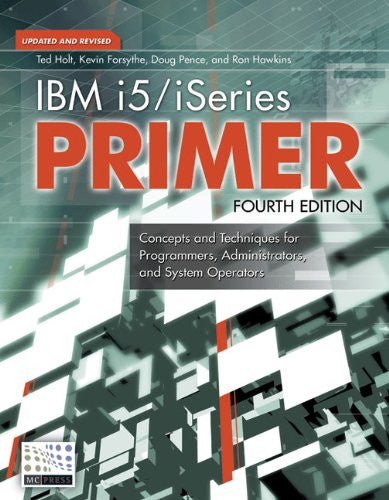

 IT managers hoping to find new IBM i talent are discovering that the pool of experienced RPG programmers and operators or administrators with intimate knowledge of the operating system and the applications that run on it is small. This begs the question: How will you manage the platform that supports such a big part of your business? This guide offers strategies and software suggestions to help you plan IT staffing and resources and smooth the transition after your AS/400 talent retires. Read on to learn:
IT managers hoping to find new IBM i talent are discovering that the pool of experienced RPG programmers and operators or administrators with intimate knowledge of the operating system and the applications that run on it is small. This begs the question: How will you manage the platform that supports such a big part of your business? This guide offers strategies and software suggestions to help you plan IT staffing and resources and smooth the transition after your AS/400 talent retires. Read on to learn: Business users want new applications now. Market and regulatory pressures require faster application updates and delivery into production. Your IBM i developers may be approaching retirement, and you see no sure way to fill their positions with experienced developers. In addition, you may be caught between maintaining your existing applications and the uncertainty of moving to something new.
Business users want new applications now. Market and regulatory pressures require faster application updates and delivery into production. Your IBM i developers may be approaching retirement, and you see no sure way to fill their positions with experienced developers. In addition, you may be caught between maintaining your existing applications and the uncertainty of moving to something new.
LATEST COMMENTS
MC Press Online