The latest version of VS offers enhancements for performance, mobile and cloud app dev, and more.
Visual Studio is Microsoft's flagship development IDE for software developers wanting to develop applications that they can leverage at the managed environment. The latest version of this IDE is Visual Studio 2017, released to the public on March 7, 2017. You can take advantage of Visual Studio 2017 to build and manage applications for Android, iOS, Windows, Linux, Web, and the cloud.
This article presents an overview of the new features and enhancements in Visual Studio 2017 with special focus on the improved developer experience that this IDE provides.
System Requirements
The minimum software requirements for you to have Visual Studio 2017 running on your system is Windows 7 or later with a minimum of 2 GB of RAM, though 4 GB of RAM is recommended. I use 16 GB in my laptop, and Visual Studio 2017 works just fine.
Here's a quick look at the hardware requirements and supported operating systems.
Hardware Requirements
- 2 GB of RAM (4 GB recommended)
- 1 GB to 40 GB of available hard disk space (this actually depends on the features you install)
Supported Operating Systems
- Windows 10 version 1507 or higher
- Windows 8.1 (with Update 2919355)—Basic, Professional, and Enterprise Editions
- Windows 7 SP1 with the latest updates installed—Home Premium, Professional, Enterprise, and Ultimate Editions
- Windows Server 2016—Standard and DataCenter Editions
- Windows Server 2012 R2 (with Update 2919355)—Essentials, Standard, and Datacenter Editions
You can download a copy of Visual Studio 2017 from the Visual Studio downloads page. You may also want to take a look at the What’s New page and the release notes.
New Features and Enhancements
Let’s explore the changes that have been made in Visual Studio 2017.
Performance Improvements
Visual Studio 2017 loads faster and needs less memory than its earlier counterparts. The setup experience while installing Visual Studio 2017 is awesome; you can just install the features you need. In essence, Microsoft's Visual Studio 2017 provides a simple, lightweight, modular installation experience that can be customized as needed. This much-improved setup experience enables a much faster installation.
You can optimize the IDE start time even further by using Visual Studio Performance Center. To invoke this option, click on the Help > Manage Visual Studio Performance option from the menu bar in the Visual Studio 2017 IDE. To improve the start-up performance, you may want to turn off the extensions and tools that may impact the start-up time.
Figure 1: Manage Visual Studio performance
To decrease the solution load time for solutions that have many projects, you can take advantage of the Lightweight Solution Load option. This feature comes in handy in situations where you have many projects for your solution and you would not be working with all the projects at one time. With this feature, you no longer need to wait for Visual Studio to load all the projects. To leverage this feature, turn the Lightweight Solution Load feature by clicking on Tools > Options > Projects and Solutions.
Figure 2: Lightweight Solution Load
Developer Productivity Improvements
Many productivity enhancements made in Visual Studio 2017 boost developer experience. The Roaming Extensions Manager is a nice new feature that tracks all the extensions that you install and then lets you select the ones you would like to add in the Roaming list. To use this feature, click on Tools > Extensions & Updates > Roaming Extensions Manager.
Figure 3: Roaming Extensions Manager
Live Architecture dependency validation is a new feature that provides real-time notifications when there are architectural dependency rule violations. In essence, this feature enables you to validate your architectural dependencies in real time.
Live Unit Testing is an excellent new feature that runs your unit tests while you make changes in your source code. The best thing is that you can get the live unit test results and code coverage while you are writing your code in the IDE. Live Unit Testing supports MSTest, xUnit, and NUnit unit testing frameworks and C# and VB.NET projects. You can write your unit tests first and then write code that conforms to the acceptance criteria as mentioned in those unit tests. I’ve tried using this feature in my system, and the best thing I observed is that Visual Studio IDE doesn’t block. You can continue to work as usual while your unit tests are executed in the background.
Visual Studio 2017 comes with enhancements in code editing, navigation, and debugging. Let's take a quick tour of these enhancements. Intellisense has been improved; the new Intellisense filtering feature enables you to narrow down the selection by category. If you’re working in C#, you can press Alt+P to narrow down to properties. If you would like to filter out the extension methods, you can press Alt+M instead.
Figure 4: Intellisense
Navigation has also improved a lot in Visual Studio 2017. You can now filter down your search quickly and easily. Take advantage of the Go To option to navigate easily from a particular type to its various implementations. You can locate the symbols, files, methods, and types in your source code using the Go To All feature. To invoke the Go To feature, press Ctrl+F12. Invoke the Go To All feature by pressing Ctrl+T.
The Find All References feature is invoked by pressing Shift+F12. It finds all references for you quickly and easily, even in complex codebases. You can also take advantage of its advanced searching, grouping, sorting, and filtering features.
Debugging and diagnostics have been improved as well. The Run to Click option enables you to just click on the icon next to a line of code so as to execute the code and stop at the line you want. To enable or disable this feature, click on Debug > Options > Enable Run to Click. The Performance Profiler has been updated and can attach to a running process. The CPU Usage tool now provides better insights; you can have your functions ranked by their CPU usages.
Find out more about the productivity enhancement features here.
Cloud Application Development
Visual Studio 2017 enables you to build applications for both on-premise and cloud seamlessly. You can use the connected services to enable connectivity between your application and any on-premise or cloud service available.
Mobile Application Development
Visual Studio 2017 also includes improvements to mobile application development. Visual Studio 2017 includes Xamarin 4.3. You can now create rich native applications using C# for iOS, Android, and Windows. New Xamarin project templates have been added, and there are enhancements to Cordova development as well. You also have the Visual Studio Mobile Center and a set of cloud services that can be used for building mobile applications.
Summary
Visual Studio 2017 is the latest edition of Microsoft's flagship development platform. In this article, we explored some of the new features and enhancements to this IDE and learned how we can make best use of it. Happy reading!












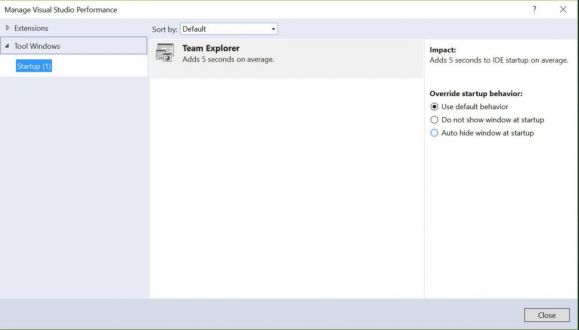
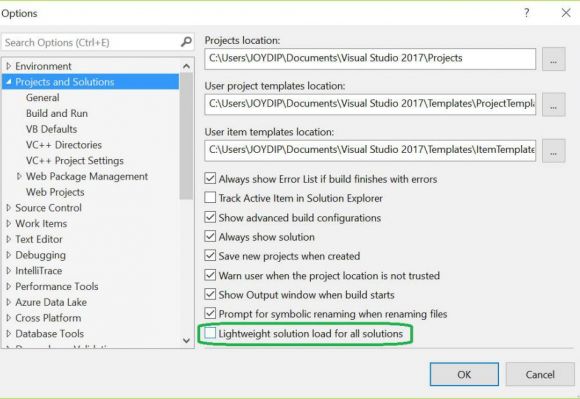
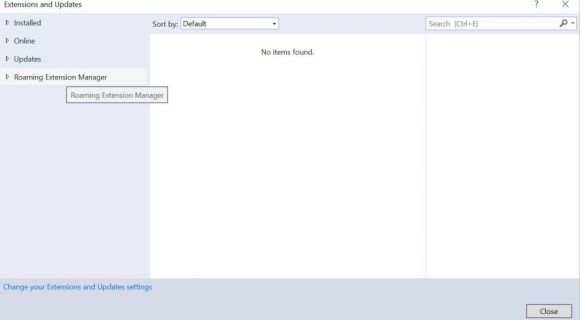
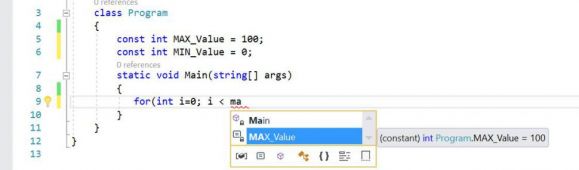

 Business users want new applications now. Market and regulatory pressures require faster application updates and delivery into production. Your IBM i developers may be approaching retirement, and you see no sure way to fill their positions with experienced developers. In addition, you may be caught between maintaining your existing applications and the uncertainty of moving to something new.
Business users want new applications now. Market and regulatory pressures require faster application updates and delivery into production. Your IBM i developers may be approaching retirement, and you see no sure way to fill their positions with experienced developers. In addition, you may be caught between maintaining your existing applications and the uncertainty of moving to something new. IT managers hoping to find new IBM i talent are discovering that the pool of experienced RPG programmers and operators or administrators with intimate knowledge of the operating system and the applications that run on it is small. This begs the question: How will you manage the platform that supports such a big part of your business? This guide offers strategies and software suggestions to help you plan IT staffing and resources and smooth the transition after your AS/400 talent retires. Read on to learn:
IT managers hoping to find new IBM i talent are discovering that the pool of experienced RPG programmers and operators or administrators with intimate knowledge of the operating system and the applications that run on it is small. This begs the question: How will you manage the platform that supports such a big part of your business? This guide offers strategies and software suggestions to help you plan IT staffing and resources and smooth the transition after your AS/400 talent retires. Read on to learn:
LATEST COMMENTS
MC Press Online