Screen Capture Program Features
Windows itself has the ability to capture the screen as a bitmap on the clipboard simply by pressing Alt-Print Screen. You then can paste the image into a program like Word or Paintbrush. Unfortunately, the captured screens are very large bitmaps, and there are numerous desirable features that are not provided. As usual, third parties have jumped in to fill the gap, and their utilities do a few things that are essential.
Good screen capture programs will let you automatically save the capture to the disk in a common file format of your choice. I usually choose PNG or GIF, since they are both lossless (meaning no picture detail is changed during compression). PNG has better compression and can accommodate more colors than GIF, but it's not as quite as widely supported, especially in older programs. Other common formats are JPG, TIF, and BMP. (Since JPG-formatted bitmaps often have artifacts [random dots] introduced during the conversion process, I prefer not to use that format.) Good programs will also let you choose the save directory and provide automatic numbering of filenames, so consecutive captures can be done without having to mess with the program.
Another important feature is the ability to capture just a part of the screen, which is something Alt-Print Screen won't do. Good screen capture programs let you grab the whole screen, a particular window, any rectangular area on the screen, and even irregularly shaped screen areas. Usually, the type of selection is associated with hotkeys that work in any application. You press the key combo to select the type of capture to do and then use the mouse (if necessary) to select what on the screen to capture.
In addition to these essential features, some programs will let you do additional processing on the captures. Among the more useful of these is the ability to draw arrows, circles, and other shapes to highlight items on the screen. You can also then add a text box to provide further information. This functionality can be very useful to point out exactly what on the screen needs attention. Figure 1 shows an example.
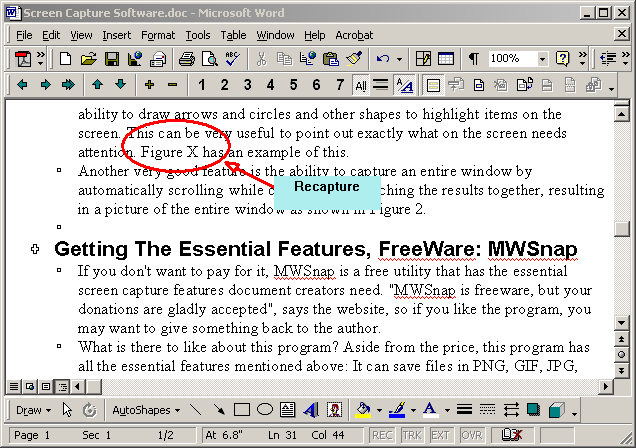
Figure 1: Some screen capture programs let you annotate the captures. (Click image to enlarge.)
Another very good feature is the ability to capture an entire window by automatically scrolling while capturing and stitching the results together, resulting in a picture of the entire window as shown in Figure 2.
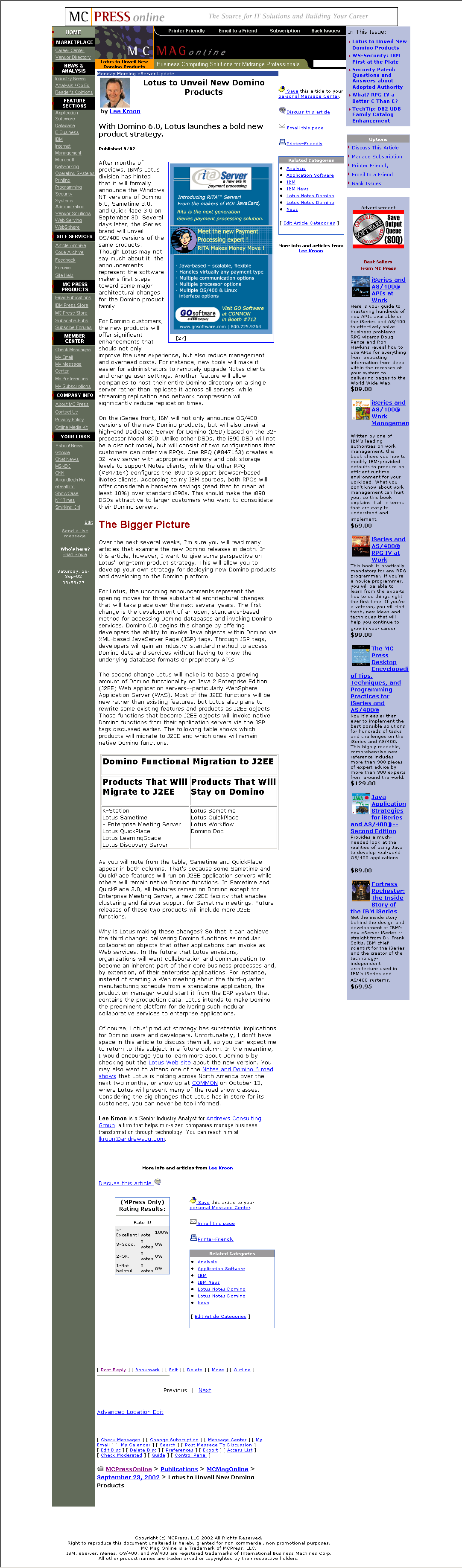
Figure 2: Some third-party screen capture tools will scroll the window automatically to capture an entire page!
MWSnap Freeware Provides the Essential Features
MWSnap is a utility that has the essential screen capture features document creators need. And if you don't want to pay for it, it's free. "MWSnap is freeware, but your donations are gladly accepted," says the Web site, so if you like the program, you may want to give something back to the author.
What is there to like about this program? Aside from the price, this program has all the essential features mentioned above: It can save files in PNG, GIF, JPG, BMP, or TIF format and can automatically increment the filename in the directory that you specify. It also copies your captures onto the clipboard, so you can immediately paste them into your documents. In addition, it allows you to capture the full screen, a window, a rectangular region, or a fixed-size region. When you do the capture, a zoom window pops up so you can fine-tune what gets captured.
More Great Features: HyperSnap-DX
I have been using HyperSnap-DX since forever to capture the screens for my writing. Like MWSnap, it will automatically capture various portions of the screen to a file with the name and format you specify, and it also copies the image to the clipboard automatically for easy pasting. In addition, it can capture screens from a wide variety of screen types and resolutions, and it allows you to annotate the captures using some basic drawing tools. It can also capture long vertical windows, creating a single graphical file out of pages that are too big to fit on the screen.
Call for Comments!
As you can see, screen capture programs are a very valuable addition to your communication toolset. There are free options, and there are commercial options, and I've detailed a few of them here. How do you capture screens? Can you point out any that you've tried and liked/disliked that you can comment about? Did this article help you at all? Hit the Discuss This Article link below and share your thoughts/experiences!
| Method | Description |
| Windows Alt-Printscreen | Copies active window onto clipboard, where you can paste it into Word, Paintbrush, or other program. Problem: Results in huge files that are the entire window. |
| Windows Printscreen | Copies screen onto clipboard, where you can paste it into Word, Paintbrush, or other program. Problem: Results in huge files that are the entire screen. |
| MWSnap | Utilitarian freeware capture program. |
| HyperSnap-DX | Full-featured commercial capture program. |
Brian Singleton is a freelance author and Web community developer. He can be reached via his site at www.bsing.com.














 Business users want new applications now. Market and regulatory pressures require faster application updates and delivery into production. Your IBM i developers may be approaching retirement, and you see no sure way to fill their positions with experienced developers. In addition, you may be caught between maintaining your existing applications and the uncertainty of moving to something new.
Business users want new applications now. Market and regulatory pressures require faster application updates and delivery into production. Your IBM i developers may be approaching retirement, and you see no sure way to fill their positions with experienced developers. In addition, you may be caught between maintaining your existing applications and the uncertainty of moving to something new. IT managers hoping to find new IBM i talent are discovering that the pool of experienced RPG programmers and operators or administrators with intimate knowledge of the operating system and the applications that run on it is small. This begs the question: How will you manage the platform that supports such a big part of your business? This guide offers strategies and software suggestions to help you plan IT staffing and resources and smooth the transition after your AS/400 talent retires. Read on to learn:
IT managers hoping to find new IBM i talent are discovering that the pool of experienced RPG programmers and operators or administrators with intimate knowledge of the operating system and the applications that run on it is small. This begs the question: How will you manage the platform that supports such a big part of your business? This guide offers strategies and software suggestions to help you plan IT staffing and resources and smooth the transition after your AS/400 talent retires. Read on to learn:
LATEST COMMENTS
MC Press Online