"Virtualization" may be the latest buzzword, but what is it? What does it mean to your business? What do you need to do to virtualize your environment? Are you confused by all of the virtualization solutions that are available? If so, you are in the right place as the intent of this article is to demystify virtualization. You will learn what virtualization is and get an overview of IBM's virtualization tools. The key is that the virtualization tools that you implement depend on your virtualization needs.
Virtualization involves a shift in thinking from physical to logical. Rather than view your IT resources as separate physical resources, you must think of them as logical resources that can be shared to ensure a greater level of optimization. By using virtualization in your environment, you are able to consolidate resources such as processors, storage, and networks into a virtual environment.
IBM's notion of virtualization refers to the ability to do the following:
- Create many virtual resources within a single physical device
- Aggregate physical resources into larger logical resources
- Consolidate hardware to save on hardware costs
- Optimize the performance of workloads
- Dynamically adjust resources based on business needs
- Manage a heterogeneous environment (which may include any combination of AIX, HP-UX, i5/OS, Linux, Solaris, Windows, or z/OS operating systems)
Why virtualization? First of all, it will improve your total cost of ownership (TCO) by increasing asset utilization. In addition, it will increase your flexibility by providing rapid application deployment and by enabling you to reallocate resources based on changing business needs.
Virtualization Components
Within the realm of virtualization, you can take advantage of the components of virtualization that provide you with the most benefit. The following are three core components of an IT environment that are available to virtualize:
Systems
System virtualization enables you to consolidate systems, workloads, and operating environments; optimize resource use; and improve IT flexibility and responsiveness.
System virtualization creates many virtual systems within a single physical system. Virtual systems are independent operating environments that use virtual resources. System virtualization can be approached through hardware partitioning or hypervisor technology.
Hardware partitioning subdivides a physical server into fractions, each of which can run an operating system. These fractions are typically created with coarse units of allocation, such as whole processors or physical boards. This type of virtualization allows for hardware consolidation, but does not have the full benefits of resource sharing and emulation offered by hypervisors.
Hypervisors use a thin layer of code in software or firmware to achieve fine-grained, dynamic resource sharing. Because hypervisors provide the greatest level of flexibility in how virtual resources are defined and managed, they are the primary technology of choice for system virtualization. There are two types of hypervisors that you may use. Type 1 hypervisors run directly on the system hardware (Figure 1), whereas Type 2 hypervisors run on a host operating system (Figure 2). Type 1 hypervisors achieve greater virtualization in that they communicate directly with the hardware, which yields higher performance.
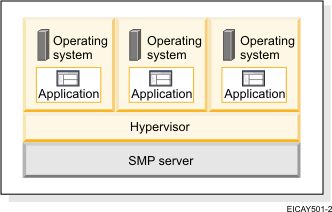
Figure 1: Type 1 hypervisors run directly on the system hardware.

Figure 2: Type 2 hypervisors run on a host operating system.
Storage
Storage virtualization allows multiple systems to share storage adapters and devices. SAN storage and data management are part of storage virtualization. IBM systems provide virtual storage solutions as well. The virtual storage technology, provided by System i and System p systems, allows multiple logical partitions to share storage adapters and devices. System x and System z systems are often integrated as nodes within a SAN-based solution or use POWER5 servers for additional storage.
Networks
Network virtualization is the ability to manage and prioritize traffic in portions of a network that might be shared among different enterprises.
Applying Virtualization
When you think about applying virtualization in your current IT environment, you must think about consolidating logical resources rather than physical resources into a system designed to support server, storage, and network virtualization. By adding any of these virtualization technologies to your environment, you create an on demand, secure, and flexible infrastructure prepared to handle workload changes in your environment.
To get a better understanding of virtualization, let's examine each component of a virtualized environment (Figure 3). Note that this examination focuses on IBM's notion of virtualization and IBM's virtualization tools.
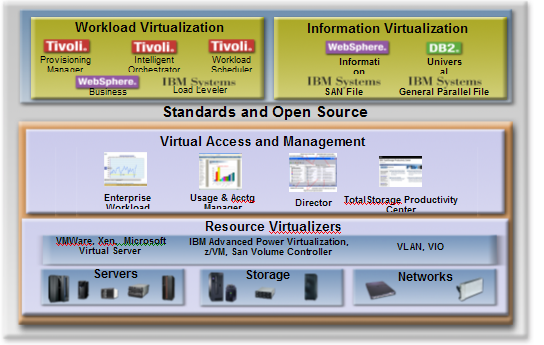
Figure 3: This diagram shows the components of a virtualized environment.
Forming the base of the virtualization platform are servers, storage, and networks. At an individual device level, these physical resources are virtualized in many ways. Hypervisors facilitate virtualization in servers and even some storage devices. Block virtualization is leveraged by the San Volume Controller and also virtualizes I/O and networks with technologies in our servers.
In the middle of Figure 3, you can view the capabilities that not only benefit a single server, but also can be applied to multiple systems, within a box or across an infrastructure. You can manage a workload that traverses several systems as you would a single workload. Using the same tools, you can manage many different kinds of platforms. For example, Enterprise Workload Manager (EWLM) ensures that performance goals are met while IBM Director with the IBM Virtualization Manager extension for IBM Director discovers and creates a topology that shows the relationship between all physical or virtual resources that exist in the IT environment.
Complementing these system virtualization technologies are the capabilities to virtualize workloads. These include scheduling, provisioning, orchestration, and pooling. In addition, there are many ways to virtualize information, including federation and the global file system.
Examination of Virtualization Tools
IBM's virtualization technology includes many tools. Which tools you use depends on your specific virtualization needs. Review the descriptions of the tools in the following tables. Compare the virtualization functions to help determine which technologies are best for virtualizing your IT environment, as each technology is slightly different and provides varying levels of virtualization.
In general, to take full advantage of system virtualization, your systems must use either a Type 1 or a Type 2 hypervisor. The hypervisor allows the IBM virtualization technologies to not only monitor systems but also manage systems by making dynamic resource adjustments. This allows your systems to achieve optimal virtualization.
| System Virtualization | ||
| Hypervisor | Hypervisor Type | IBM System That Runs Hypervisor |
| Microsoft Virtual Server | Type 2 | System x and BladeCenter |
| POWER5 | Type 1 | System i and System p |
| Processor Resource/System Manager | Type 1 | System z |
| VMware ESX Server | Type 1 | System x and BladeCenter |
| VMware GSX Server | Type 2 | System x and BladeCenter |
| VMware Server | Type 2 | System x and BladeCenter |
| Xen | Type 1 | System x and BladeCenter |
| z/VM | Type 1 | System z |
Note: IBM virtualization tools can also monitor operating systems that run on non-IBM hardware such as Hewlett-Packard or Sun.
| IBM Virtualization Tools | |
| Systems Planning Tool | |
| Role in Virtualization | Plan and deploy virtual and physical resources |
| Core Virtualization Functions |
|
| Benefits | Provides you with a quick and easy interactive tool that plans for and configures your physical and virtual resources on a system-by-system basis. This makes virtualizing your systems easy. |
| Required | No, this tool is not mandatory; however, it simplifies the process of planning for your resources based on your workload when creating physical and virtual resources. |
| Dependencies | None |
| IBM Director | |
| Role in Virtualization | Monitor and manage physical resources |
| Core Virtualization Functions |
|
| Benefits | Provides you with a single interface to manage multiple systems that also allows you to automate tasks |
| Required | One of three primary interfaces that IBM recommends to choose from to manage your virtualized environment |
| Dependencies | None |
| IBM Virtualization Manager | |
| Role in Virtualization | Monitor and manage both virtual and physical resources |
| Core Virtualization Functions |
|
| Benefits | Provides you with a single interface to manage multiple systems that may run on a broad set of hardware from a console or from a Web interface. In addition, the IBM Virtualization Manager includes not only the core functions that are provided by IBM Director but also additional functions that enable creation of virtual servers or farms as well as migration of virtual servers. |
| Required | One of three primary interfaces that IBM recommends to choose from to manage your virtualized environment |
| Dependencies | Yes, IBM Virtualization Manager is an extension to IBM Director. |
| Virtualization Engine Console | |
| Role in Virtualization | Monitor and manage |
| Core Virtualization Function |
|
| Benefits | Provides you a single console to manage your environment. In addition, the launchpad enables you to easily access other system and storage consoles from one central location. |
| Required | One of three primary interfaces that IBM recommends to choose from to manage your virtualized environment |
| Dependencies | Virtualization Engine console is part of the Virtualization Engine common components 2.1. |
| Enterprise Workload Manager (EWLM) | |
| Role in Virtualization | Monitor and manage the performance of workloads that run on your systems |
| Core Virtualization Functions |
|
| Benefits | Provides you with granular performance data that allows you to customize performance goals to your needs. You can monitor application-level work separately from system-level work as well as determine how much CPU each workload consumes. Furthermore, EWLM can make resource adjustments to ensure that your performance goals are met. |
| Required | No |
| Dependencies | No. However, hypervisor requirements must be met if you want EWLM to automate resource adjustments. |
Get Virtualized
Now that you are familiar with the tools that you can use to virtualize your environment, it's time to get virtualized! Keep in mind that the tools that you use depend on your virtualization needs. In addition, the primary interface that you use to manage your virtual environment (IBM Director, IBM Director with the IBM Virtualization Manager extension, or Virtualization Engine Console) depends on not only your virtualization needs, but also the type of systems you are managing and which other tools you want to be able to access from your primary interface.
To virtualize your environment, there are several methods that you can use to get started, depending on which virtualization technologies you want to utilize.
- IBM System Planning Tool This interactive tool creates a system plan file specific to your IT environment to help you virtualize your physical resources. See the IBM System Planning Tool on the IBM product Web site.
- Virtualization Engine Console 2.1 You must install this software on your systems. See Installing and configuring Virtualization Engine console in the IBM Systems Software Information Center.
- IBM Director (With or Without the IBM Virtualization Manager Extension)This software is available for download. You can also opt to install the IBM Director extensions. See IBM Director on the IBM product Web site.
- Enterprise Workload Manager (EWLM)This software is part of the Virtualization Engine common components 2.1 and can be installed as a standalone product or as part of other Virtualization Engine tools. To install and configure EWLM, you must install the Virtualization Engine. As you complete the install, you can select EWLM from the list of Virtualization Engine tools to install. To install or configure EWLM, see Installing EWLM domain manager in the IBM Systems Software Information Center.
In summary, you have been educated on the latest buzzword, "virtualization." In addition, you have been provided with an overview of IBM's virtualization tools so that you are better equipped to make a decision as to which tools are most beneficial in your IT environment. Now it is time to put words into action by installing and configuring your virtualization tools so that you can begin to experience the benefits of virtualization.
Connie Cradick, a Staff Software Engineer at IBM, is the information development lead for Enterprise Workload Manager (EWLM) and is an IBM patent owner. She works with development and conducts usability tests to ensure that the user interfaces and documentation are user-friendly, clear, and concise. She has robust experience designing and documenting the IBM Virtualization Engine's EWLM. Prior to EWLM, she obtained extensive experience with i5/OS system values, i5/OS work management, and various job schedulers.
Connie joined IBM in 2000 and received her Bachelor of Science degree with summa cum laude honors from the University of Minnesota. You can contact Connie at











 Business users want new applications now. Market and regulatory pressures require faster application updates and delivery into production. Your IBM i developers may be approaching retirement, and you see no sure way to fill their positions with experienced developers. In addition, you may be caught between maintaining your existing applications and the uncertainty of moving to something new.
Business users want new applications now. Market and regulatory pressures require faster application updates and delivery into production. Your IBM i developers may be approaching retirement, and you see no sure way to fill their positions with experienced developers. In addition, you may be caught between maintaining your existing applications and the uncertainty of moving to something new. IT managers hoping to find new IBM i talent are discovering that the pool of experienced RPG programmers and operators or administrators with intimate knowledge of the operating system and the applications that run on it is small. This begs the question: How will you manage the platform that supports such a big part of your business? This guide offers strategies and software suggestions to help you plan IT staffing and resources and smooth the transition after your AS/400 talent retires. Read on to learn:
IT managers hoping to find new IBM i talent are discovering that the pool of experienced RPG programmers and operators or administrators with intimate knowledge of the operating system and the applications that run on it is small. This begs the question: How will you manage the platform that supports such a big part of your business? This guide offers strategies and software suggestions to help you plan IT staffing and resources and smooth the transition after your AS/400 talent retires. Read on to learn:
LATEST COMMENTS
MC Press Online