XML has become the Internet standard in data representation. XML can not only be transported over HTTP, but it can also go through firewalls, making this markup language quite fluid. XML Web Services, as its name suggests, is highly dependent upon XML.
Don't let the name XML Web Services intimidate you. For iSeries and AS/400 folks, it's conceptually nothing but an elaborate service program. XML Web Services are very similar to service programs, as they provide a service to other programs. You can pass parameters to a Web Service and return parameters back. A detailed discussion of Web Services is beyond the scope of this article, so just consider a Web Service as a service program that returns data back to the calling application--in our case, the Web page.
This article demonstrates how to access data from three different sources via .NET XML Web Services and then convert them all into XML files. We'll create an ASP.NET page called Myfirstpage. This page will connect to three different Web Services to obtain data from AS/400, SQL Server, and an Access table.
This method employs "datasets," which are simply disconnected read/write containers for holding one or more tables of data and the relationships between these tables. .NET includes whole series of objects that are specifically designed to manage and manipulate XML data. This includes native support for XML-formatted data within objects like the DATASET, as well as a whole range of objects that integrate a new XML parsing engine with the .NET framework as a whole. To finish our job, we will convert each of the datasets received from the XML Web Service into an XML file and display the data on the Web page.
Create a Web Page
First, create a Web page called Myfirstpage in Visual Studio .NET by launching Visual Studio .NET and choosing New Project and ASP.NET Web application, as shown in Figure 1.
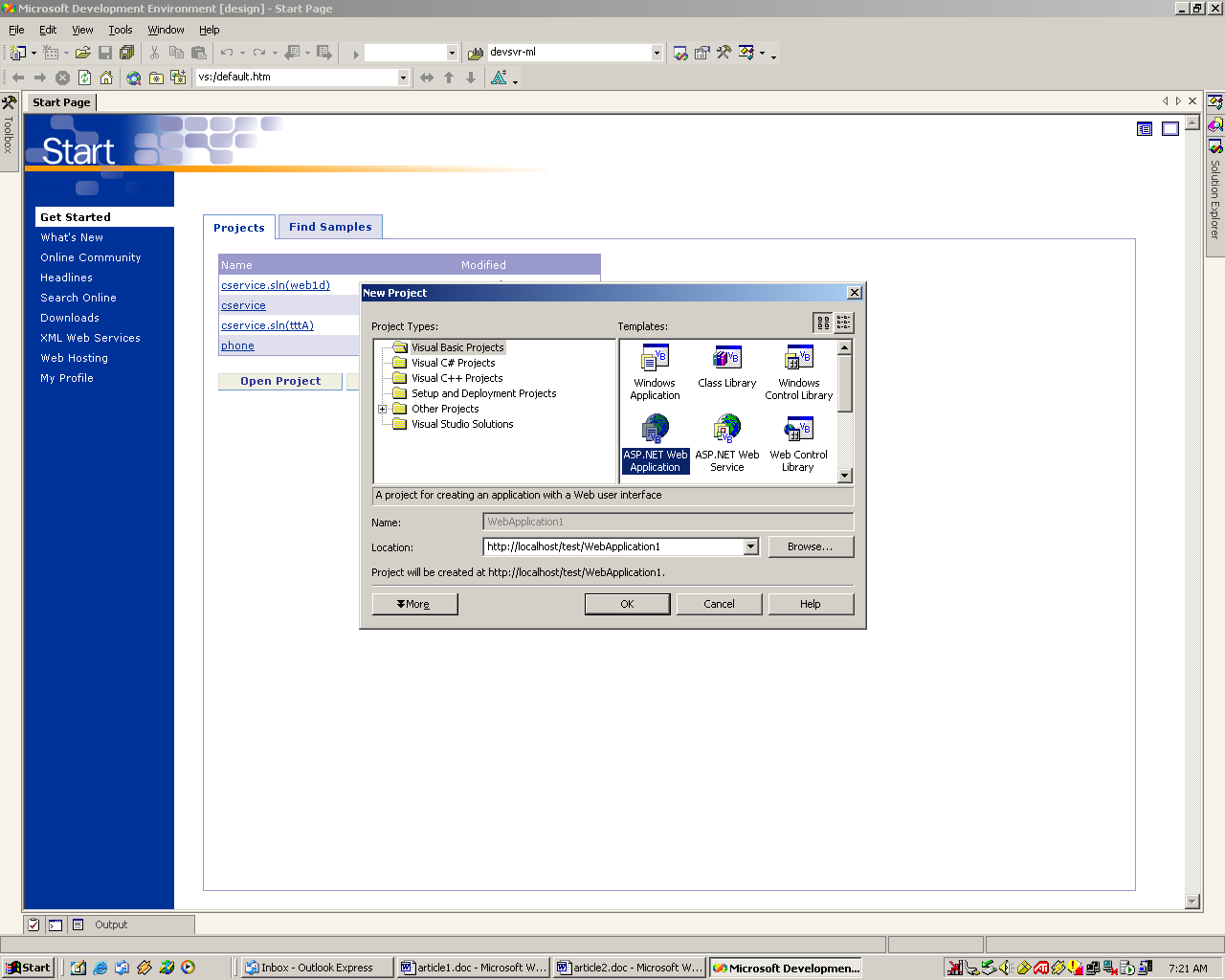
Figure 1: Launch Visual Studio .NET and choose New Project and ASP.NET Web application. (Click images to enlarge.)
Change the name from Webproject1 to Myfirstpage. Then, delete the generic Webform1.aspx and add another Web page called Myfirstpage.aspx. (Note the .aspx extension rather than .asp). Place three buttons, one label, and a grid on the page.
Your page should look something like Figure 2:
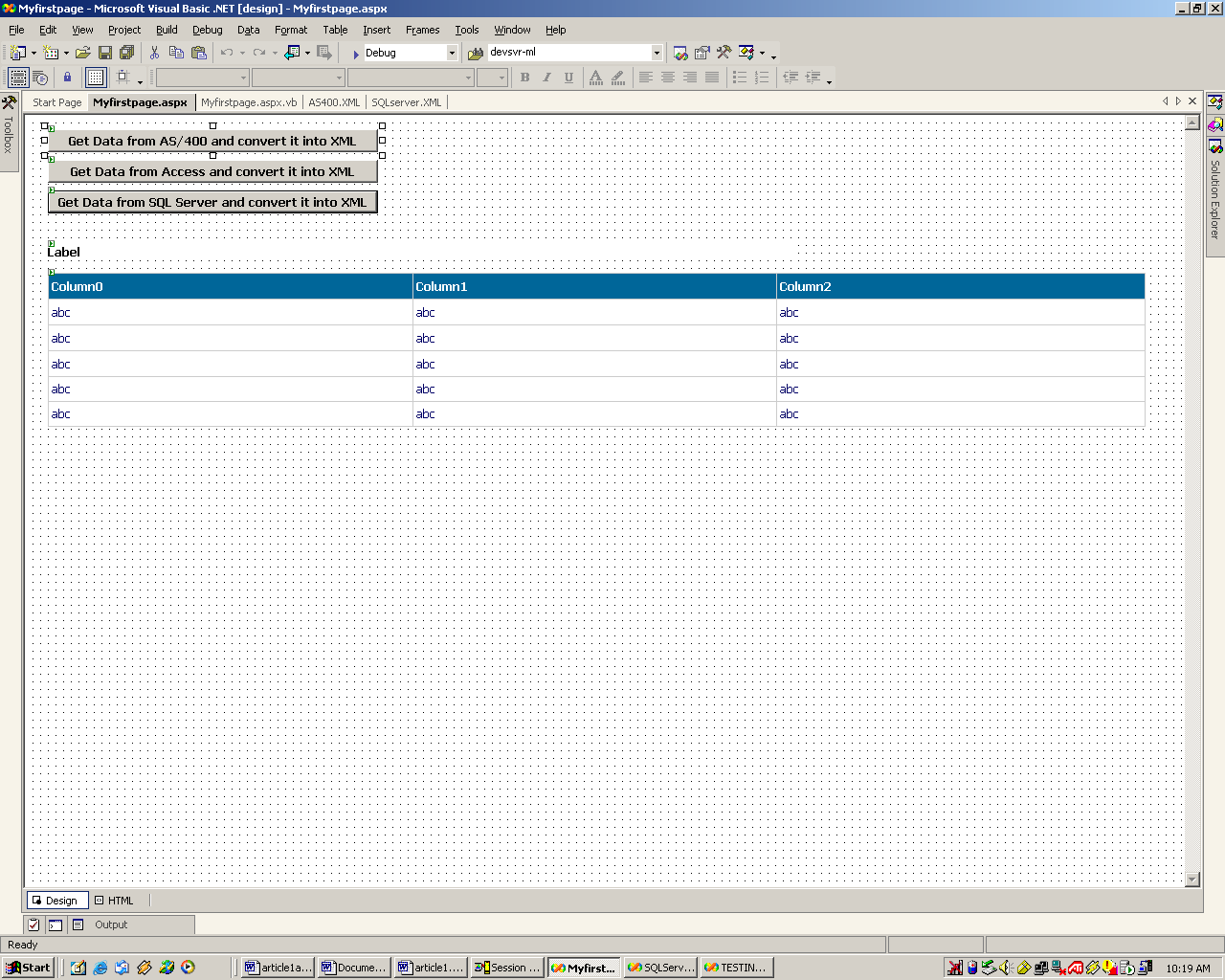
Figure 2: Here's your new page.
You are now ready to receive data from Web Services, which will be displayed in the grid.
Now, add a Web reference to the XML Web Services that will return the data from the three sources. Visual Studio .NET allows you to set a reference to an existing Web Service on your local Web server or any other available Web server over the Internet. To add Web Services references to the Myfirstpage.aspx, right-click on the project and choose Add Web Reference. See Figure 3.
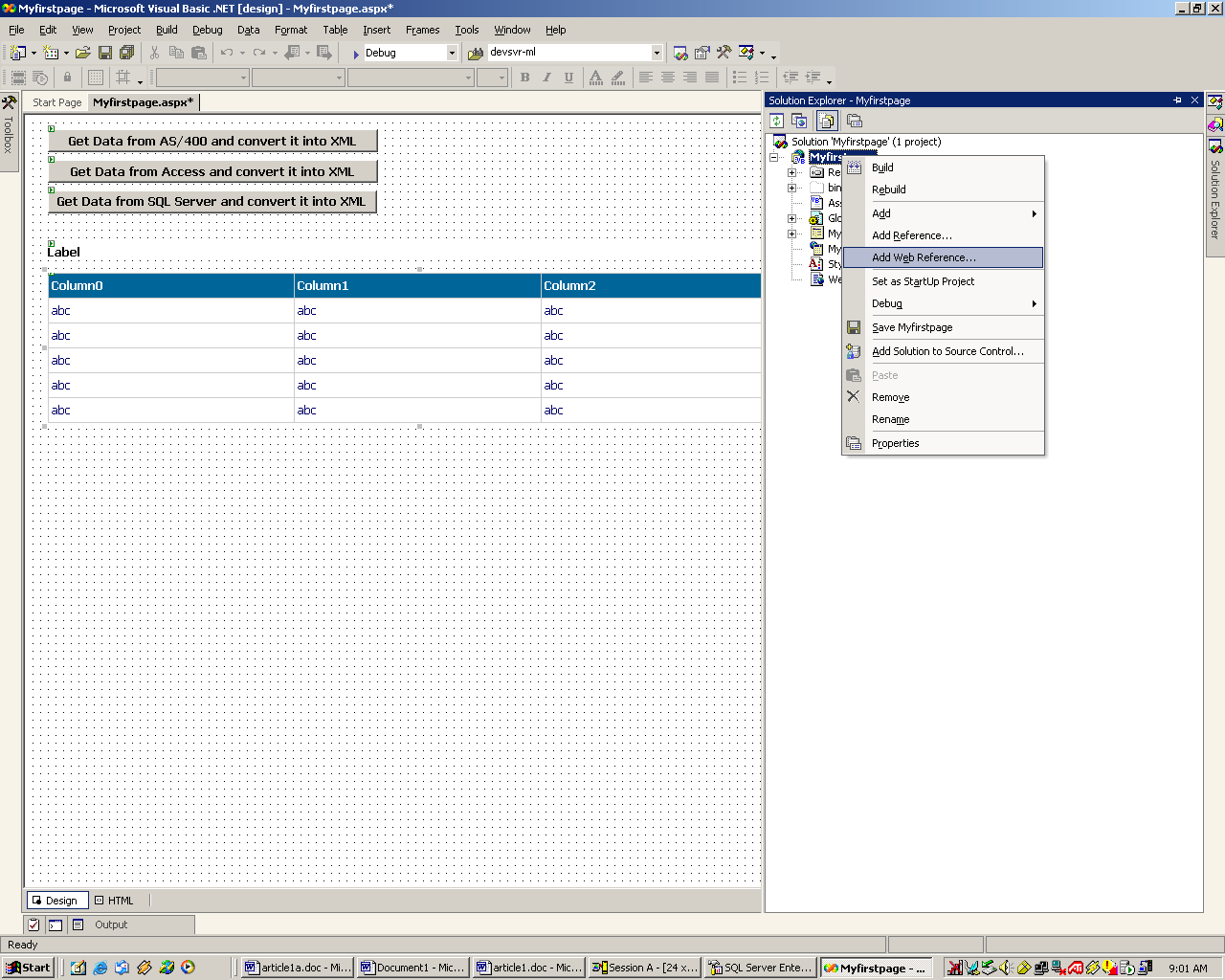
Figure 3: Add Web Services references.
In the dialog box that comes up, insert your Web Service URL in the address. In this example, the Web Service is called http://localhost/test/AS400Webservice/AS400.asmx (Figure 4).
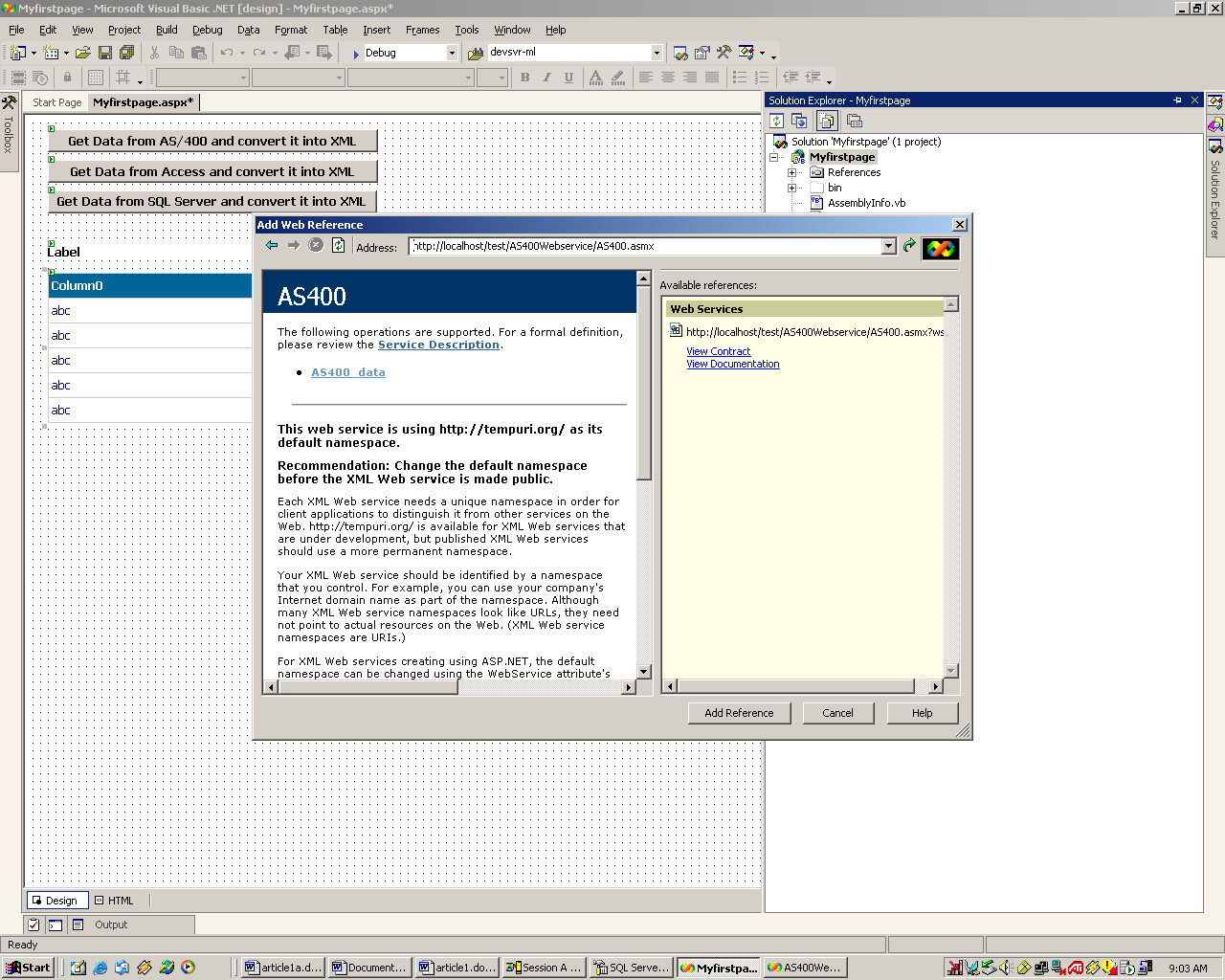
Figure 4: Enter your Web Service URL.
In the right pane, reference to this Web Service will be added to your project (Figure 5).
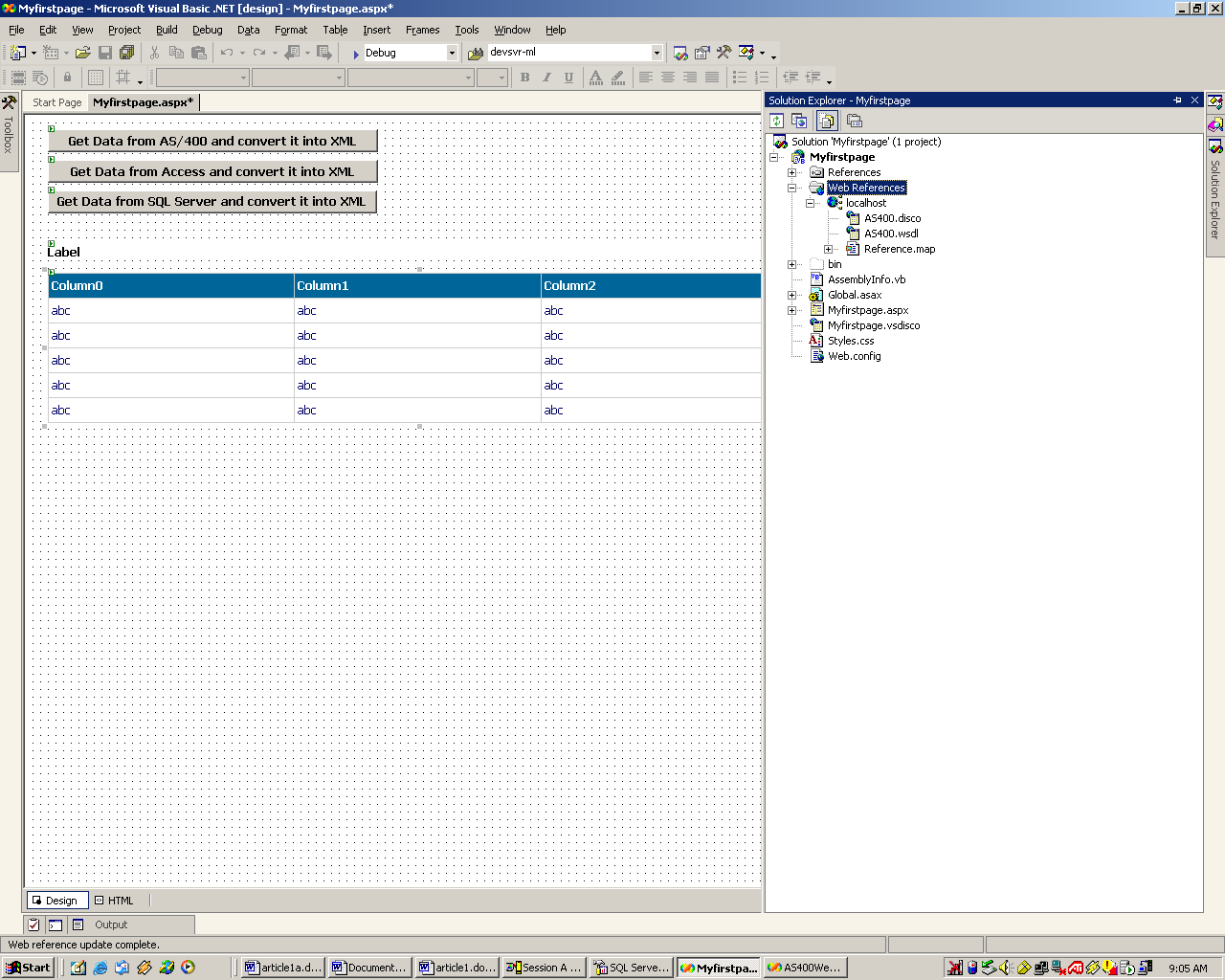
Figure 5: Your Web Services references have been added to your project.
When you create a Web page in ASP.NET, the page extension is .aspx. Likewise, when you create a Web Service in ASP.NET, the extension is .asmx. The AS400.asmx is nothing but a class, and AS400_data is a method of AS400 class, which happens to return a dataset.
Now, add the next two Web Services to your project and rename the references to Access, AS400, and SQLServer, respectively. Your project should look like Figure 6:
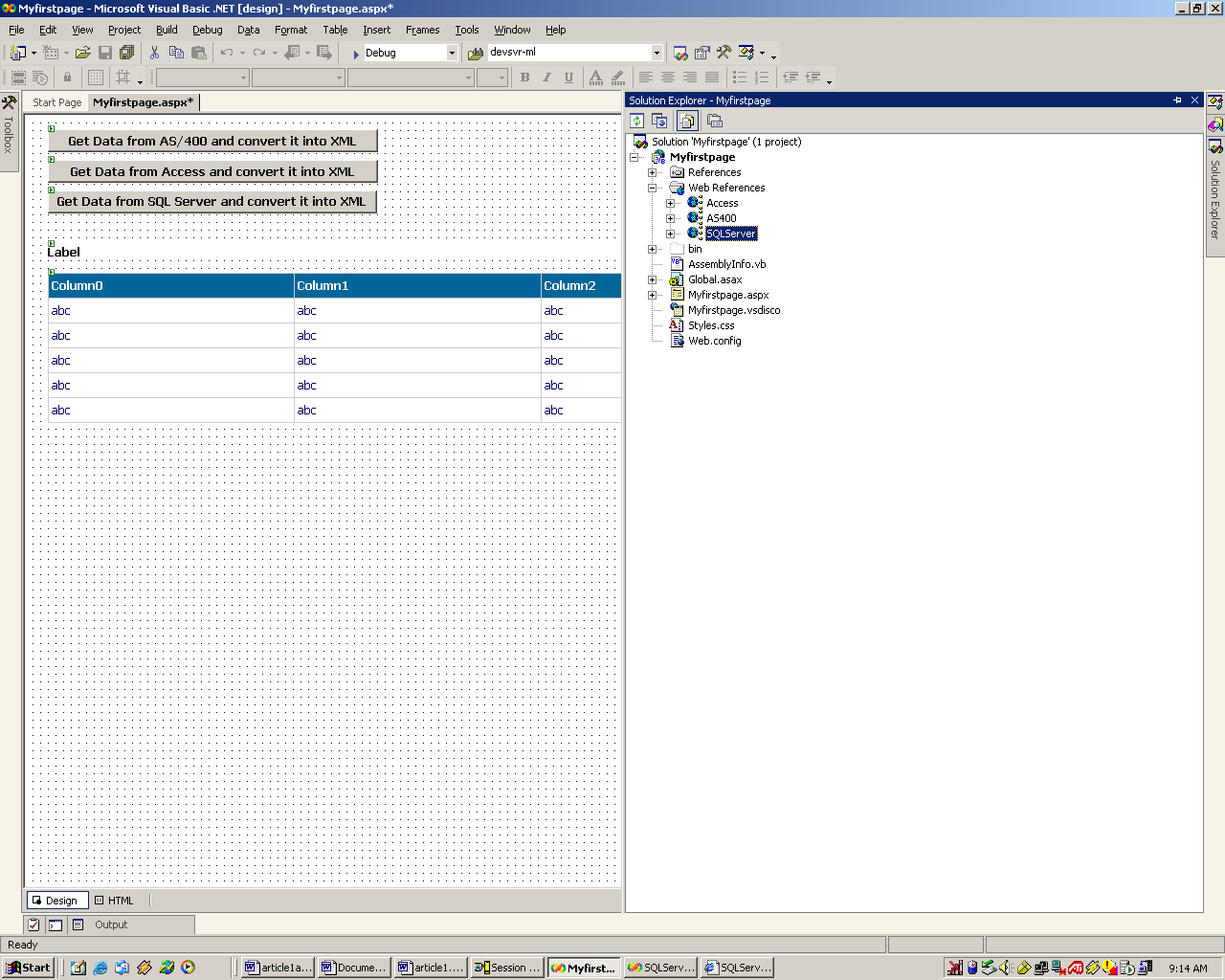
Figure 6: Rename your Web Services references.
You now have three Web references added to your project, each pointing to a different Web Service.
Display the Data on the Web Page
Now, it's time to get the data, display it on the Web page, and write it to the XML file at the same time. If you ran your page right now, it would look like Figure 7:
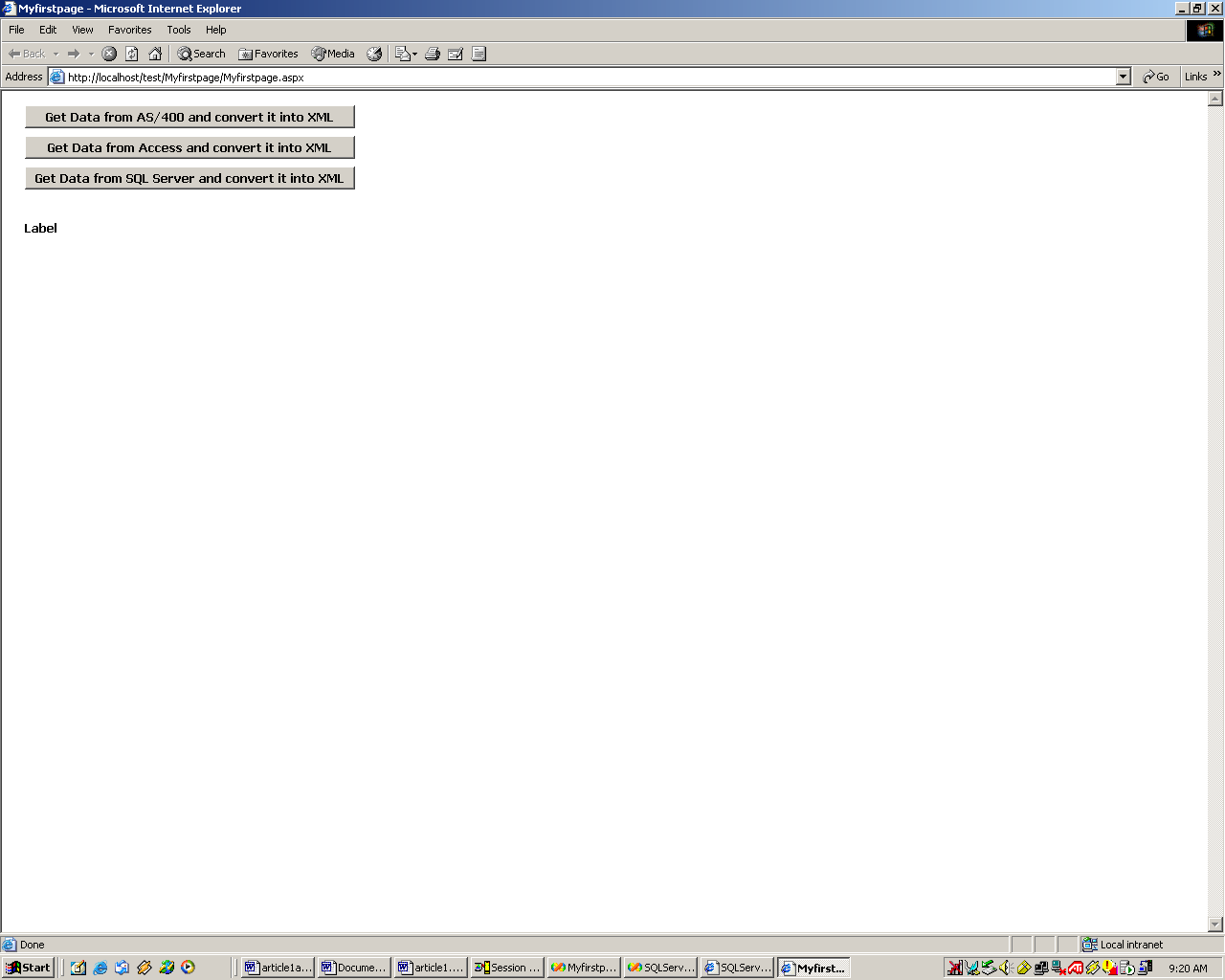
Figure 7: Without data, your page will look like this.
Notice that you have three buttons and a label on the page. The idea is to click a button to get data associated with that data source, display it on the page, and create an XML file.
You'll need some simple code to get the data from the Web Services, display it, and write an XML file based on the data returned by the Web Service. The following line of code will actually write the XML file:
You could easily amend this code to write the file to your C: drive or any network drive you choose as long as you have appropriate permissions to that drive or folder:
Users can then access that file right from Excel or Word.
Now, when you click on the button "Get Data from AS/400 and convert it into XML," you should see a screen like that shown in Figure 8:
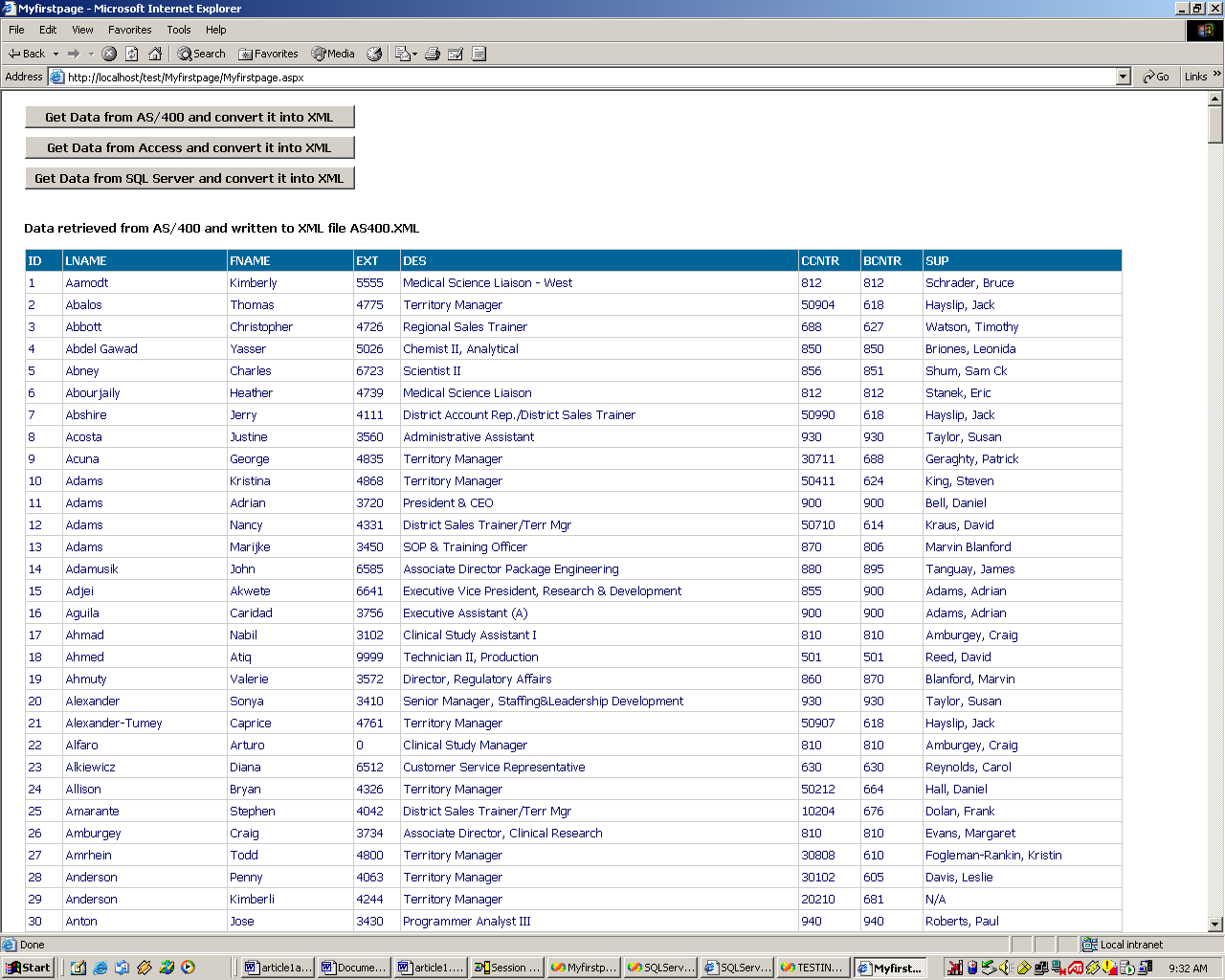
Figure 8: Your AS/400 data has dropped into your Web page.
Notice that the label states that you retrieved data from the AS/400 and wrote it to an XML file called AS400.XML. The file will appear in your Project Explorer (Figure 9):
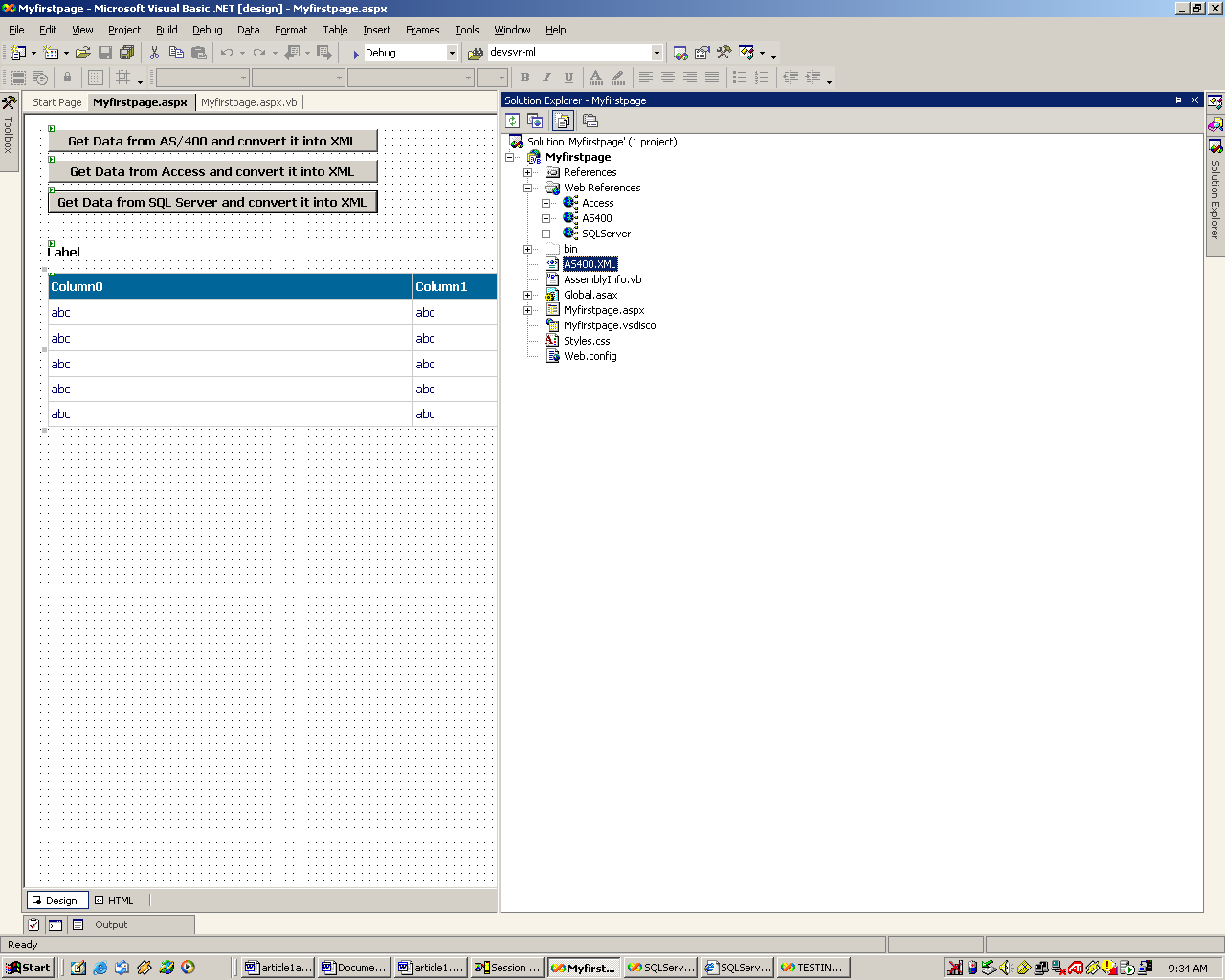
Figure 9: Project Explorer now shows your AS400.XML file.
Double-click on the AS400.XML file, and you will see the file as shown in Figure 10:
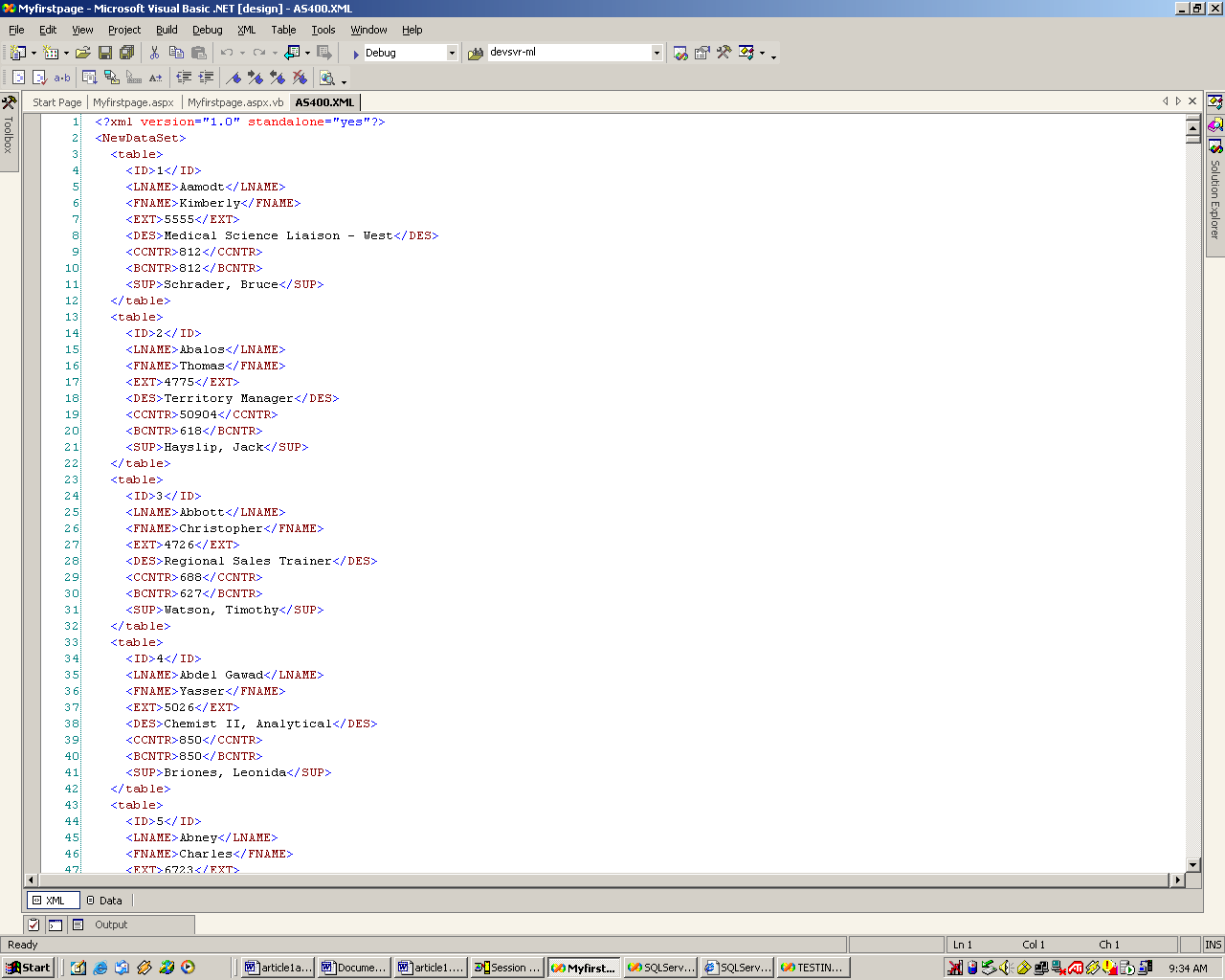
Figure 10: Here are the contents of your AS400.XML file.
Let's recap: Myfirstpage.aspx connects to a Web service called AS400Webservice that connected to AS/400, retrieved the data, and returned a dataset object to the Myfirstapge.aspx page, which displayed the data in a grid and then wrote an XML file.
Following is the code snippet for getting the AS/400 data:
Private Sub Page_Load(ByVal sender As System.Object, ByVal e As
System.EventArgs) Handles MyBase.Load
'Put user code to initialize the page here
End Sub
Private Sub Button_AS400_Click(ByVal sender As System.Object, ByVal
e As System.EventArgs) Handles Button_AS400.Click
Dim AS400_objdataset As DataSet
Dim AS400_proxy As New AS400.AS400()
AS400_objdataset = AS400_proxy.AS400_data
Me.DataGrid1.DataSource = AS400_objdataset
Me.DataBind()
AS400_objdataset.WriteXml(Server.MapPath("AS400.XML"))
Me.Label1.Text = "Data retrieved from AS/400 and written to XML
file AS400.XML"
End Sub
End Class
Note the method called Button_AS400_click. This is invoked every time you click the button "Get Data from AS/400 and convert it into XML" on the Web page.
In the code immediately following that, you declare your dataset object called AS400_objdataset. This data set will receive the data sent by the Web Service AS400webservice.
The next line simply instantiates the Web Service, and the line after that sets the AS_400_objdataset object to receive the results sent by the Web Service class AS400 and its method, AS400_data.
You could repeat the same procedure and return and display data from SQL Server and Access and write to XML files. When you click on "Get Data from SQL Server and convert it into XML," you get the following Web page, displaying the Authors table in Pubs database and an XML file called SQLserver.xml in your Project Explorer. See Figure 11.
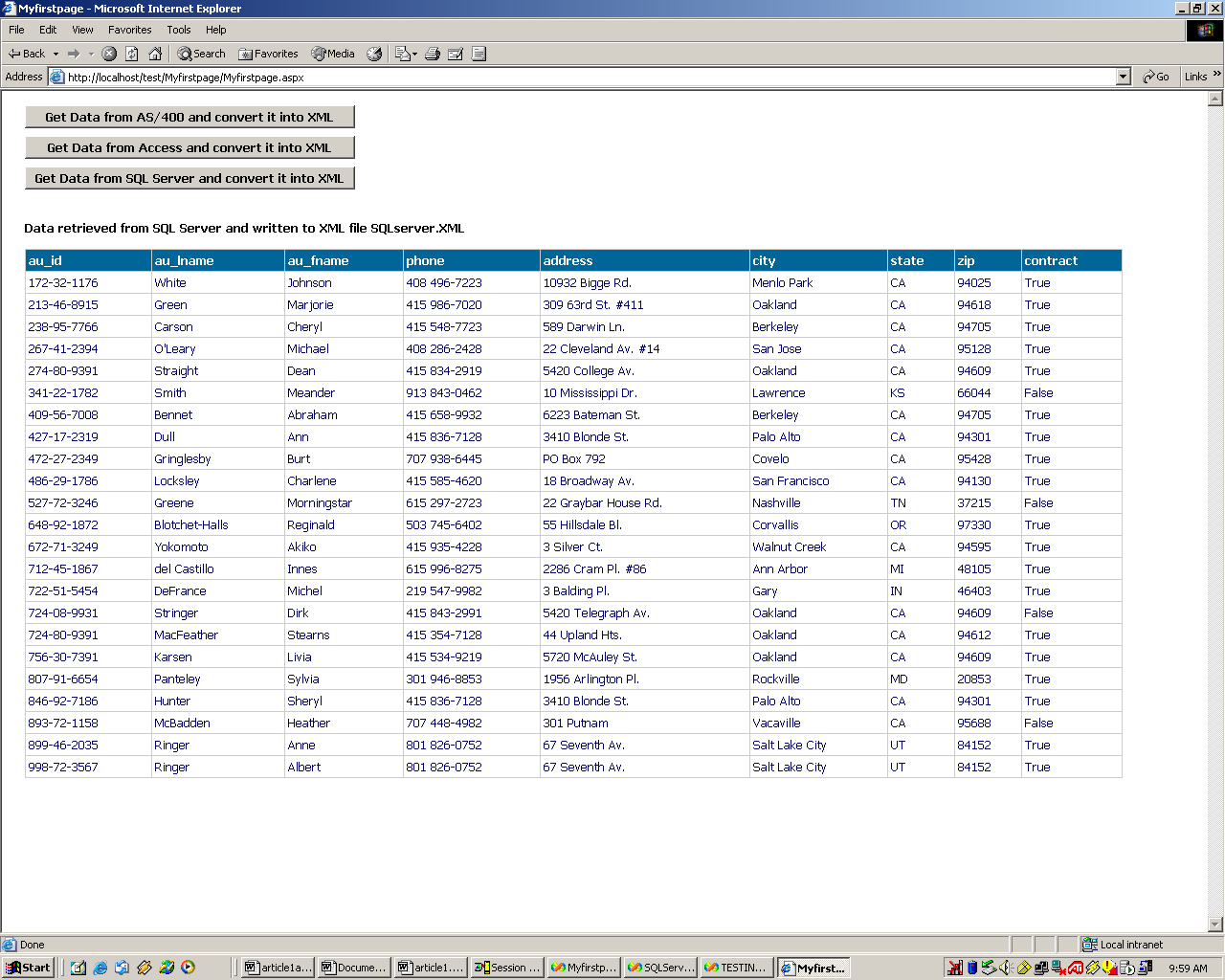
Figure 11: You can also get data from SQL Server and convert it into XML. (Author's Note: The fictitious data shown here is provided as sample data with SQL Server.)
Note that the label states where the data is coming from and its corresponding XML file name.
Again, you can look at the XML file by simply double-clicking on the XML file in your Project Explorer.
You can essentially repeat the process for Access and produce an XML file.











 Business users want new applications now. Market and regulatory pressures require faster application updates and delivery into production. Your IBM i developers may be approaching retirement, and you see no sure way to fill their positions with experienced developers. In addition, you may be caught between maintaining your existing applications and the uncertainty of moving to something new.
Business users want new applications now. Market and regulatory pressures require faster application updates and delivery into production. Your IBM i developers may be approaching retirement, and you see no sure way to fill their positions with experienced developers. In addition, you may be caught between maintaining your existing applications and the uncertainty of moving to something new. IT managers hoping to find new IBM i talent are discovering that the pool of experienced RPG programmers and operators or administrators with intimate knowledge of the operating system and the applications that run on it is small. This begs the question: How will you manage the platform that supports such a big part of your business? This guide offers strategies and software suggestions to help you plan IT staffing and resources and smooth the transition after your AS/400 talent retires. Read on to learn:
IT managers hoping to find new IBM i talent are discovering that the pool of experienced RPG programmers and operators or administrators with intimate knowledge of the operating system and the applications that run on it is small. This begs the question: How will you manage the platform that supports such a big part of your business? This guide offers strategies and software suggestions to help you plan IT staffing and resources and smooth the transition after your AS/400 talent retires. Read on to learn:
LATEST COMMENTS
MC Press Online