Connecting the PC to System i5 is done using IBM's Java Toolbox and keyed data queues. Each PC will be listening to the same data queue as all other PCs using the utility (i.e., MYLIB/MYDQ), but being that it is keyed, it will only listen for the specific value it has been configured for. When the RPGToDesktop.java application starts, you will pass a variety of parameters, including the unique key used for data queue listening.
On the PC side, there are three files used in the process: RPG2DT.jar, jt400.jar, and Start_RPGToDesktop.bat. The Start_RPGToDesktop.bat file is simply used to more easily invoke the listener, RPG2DT.jar. You will need to edit the Start_RPGToDesktop.bat file in Notepad (or equivalent) to use your System i5 IP address, profile, password, etc. The jt400.jar file contains IBM APIs necessary to speak to the System i5.
On the System i5 side, there are three objects used in the process: RPG2DT (*CMD), RPG2DTR (*PGM), and MYDQ (*DTAQ). The RPG2DT *CMD object is simply there to make it easy to call RPG2DTR from the command line. The definition for RPG2DT is shown in Figure 1.
|
Figure 1: This is the command definition for RPG2DT.
RPG2DTR is very simple in nature in that you pass the unique key to use when writing to the data queue, the PC command you want executed, and the data queue library and name (Figure 2).
|
Figure 2: Pass the unique key to use when writing to the data queue, the PC command you want executed, and the data queue library and name.
Data queue MYDQ is created automatically by the RPGToDesktop.java if it doesn't exist, so you needn't concern yourself with it on the server side.
To get the process working in your environment, you need to download this zip file and unzip it to the folder of your choice. Edit the Start_RPGToDesktop.bat file to include your system-specific information (e.g., IP, user, profile, DQ library, DQ name). The last parameter in Start_RPGToDesktop.bat is the unique key, which, for the sake of example, should be set to 00001. Once you've made those changes and saved the .bat file, run it by double-clicking on it, which will start the listening process. You should see a window similar to that in Figure 3.
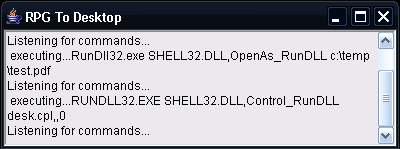
Figure 3: Run RPGToDesktop. (Click image to enlarge.)
On the System i5 side, you need to create program RPG2DTR (Figure 1). Then, create command RPG2DT (Figure 2). Once that's done, you can submit requests to the desktop with the examples in Figure 4. The first one will open your browser to the http://mowyourlawn.com address. The second, to show you some interesting flexibility, will open up the Windows Control Panel. The third will open up a PDF file that must already exist on your PC. To make the third one work, simply find any PDF on your system, place it in C: emp on your hard drive, and rename it as test.pdf.
|
Figure 4: These are some examples of calling command RPG2DT.
Click here for examples of values to specify in parameter PCCMD of *CMD RPG2DT.
Environment
This was tested and implemented on Windows XP. Obviously, if you have multiple desktop OSes in your shop, you will have to code and account for all the different scenarios.
Now, you could automate the process of initial execution (bypassing the install) by generating a URL that is displayed to the user and using Java's WebStart processing. But that's a topic for another day.












 Business users want new applications now. Market and regulatory pressures require faster application updates and delivery into production. Your IBM i developers may be approaching retirement, and you see no sure way to fill their positions with experienced developers. In addition, you may be caught between maintaining your existing applications and the uncertainty of moving to something new.
Business users want new applications now. Market and regulatory pressures require faster application updates and delivery into production. Your IBM i developers may be approaching retirement, and you see no sure way to fill their positions with experienced developers. In addition, you may be caught between maintaining your existing applications and the uncertainty of moving to something new. IT managers hoping to find new IBM i talent are discovering that the pool of experienced RPG programmers and operators or administrators with intimate knowledge of the operating system and the applications that run on it is small. This begs the question: How will you manage the platform that supports such a big part of your business? This guide offers strategies and software suggestions to help you plan IT staffing and resources and smooth the transition after your AS/400 talent retires. Read on to learn:
IT managers hoping to find new IBM i talent are discovering that the pool of experienced RPG programmers and operators or administrators with intimate knowledge of the operating system and the applications that run on it is small. This begs the question: How will you manage the platform that supports such a big part of your business? This guide offers strategies and software suggestions to help you plan IT staffing and resources and smooth the transition after your AS/400 talent retires. Read on to learn:
LATEST COMMENTS
MC Press Online