The Windows operating systems and Internet Explorer include support for reading and executing stored instructions. Yes, I know, computers do that a lot, usually through means of programs, but this angle is a bit different. Scripted instructions are stored in a file as command statements in ordinary text form, much as source code statements are kept. Instead of being compiled into an executable form ahead of time, though, script statements are interpreted on the fly and executed. This has the advantage that a given source statement will be properly converted to machine instructions for the target platform it's running on.
Interpreting commands is not new, really. The iSeries has always had the capability to interpret commands from a database reader. Similarly, PCs have always had the ability to run .bat files.
Scripted instructions can be used to meet a variety of requirements, most commonly to perform some sort of batch process or to act as a small program. Some common scripted languages are JavaScript, PHP, Perl, Python, Ruby, and Visual Basic Script (VBScript.) VBScript is of particular interest because, like VB, it's very popular and it's the de facto standard for Windows.
VBScript can be used in multiple environments but always requires the help of a runtime interpreter. The interpreter is a program that accepts the script statements as input and performs the corresponding processing. In Windows, the runtime support comes either integrated into Internet Explorer or as standalone Windows programs named CScript.exe (for console output) or WScript.exe (for windowed output). Normally, if the task at hand is a batch process, one of the standalone versions is used. If the task is interactive, where a user interface is needed, the screen framework is provided by Internet Explorer. If Internet Explorer is to be used, the VBScript statements have to be embedded in an HTML file.
Note that not just any browser will do. As a security feature, Firefox and Netscape support neither VBScript nor ActiveX technologies. They do, however, support plug-ins, so the support for VBScript can be added (which defeats the reason for avoiding IE in the first place).
Microsoft defines these script components and provides an introduction for each:
- Visual Basic, Scripting Edition (VBScript)--This scripting language is available by default with Microsoft Windows. See VBScript Primer.
- Windows Script Host (WSH)--A script host can be thought of as a command interpreter. The WSH is the Windows environment in which your scripts run, and it allows you to do some things you couldn't otherwise. See WSH Primer.
- Windows Management Instrumentation (WMI)--The WMI is an object model that is designed to be used to manage the Windows operating systems scripting. For example, if you want to know how much disk space is available, you can enlist the services of the WMI object. See WMI Scripting Primer.
- Active Directory Service Interfaces (ADSI)--This technology provides you with the resources to manage Active Directory and other directory services through scripting. See ADSI Scripting Primer.
VBScript Compared to VB
VBScript is based on Visual Basic for Applications, rather than straight VB, and it's an interpreted language, so a number of things are done differently than they would be in VB. These are among the most significant:
- Since script code is not compiled, it is plainly visible to anyone who cares to look at it. Likewise, any script you access can become a coding example.
- There is no Interactive Development Environment for VBScript. That is, you do not launch a programming environment like Visual Studio. Instead, you make scripts the old-fashioned way--with a text editor such as Notepad and trial and error. Similarly, there is no forms designer to help you create your forms because VBScript does not support forms on its own.
- There is no debugger for VBScript. If you're going to write a lot of script, you may do well to look into one of the third-party script debuggers.
- The code syntax set for VBScript varies from VB. Many keywords are omitted from VBScript. (You can see a listing at HTML Goodies.)
- Since the statements are interpreted and executed one at a time as they're encountered, you can't use older flow control references like goto, gosub...return, line numbers, etc.
- Only the multi-purpose variable type of Variant is supported in VBScript. Since there's only one type of variable, data conversion operators like Chr$ are not included. String conversion operations (like UCase$) are not allowed, but variant conversion (like UCase) is OK.
- VBScript cannot access API routines contained in external libraries.
VBScript in a Batch Environment--A Shell Example
So what does VBScript look like? "Hello World" looks like this:
WScript.echo "Hello World"
That's it. When run, this one line of code will display a message box with a button. Wow, that was easy.
Here's a bit more code in an example that uses the WScript.Shell object to retrieve the current version of the operating system:
Dim strCommand
Set WShell = CreateObject("WScript.Shell") (B)
Set WEnv = WShell.Environment("PROCESS") (C)
strWork = WEnv("OS") (D)
If strWork = "Windows_NT" Then
WScript.echo "OS is " & strWork (E)
'OK – Call installation command string...
strCommand=chr(34) & "D:setup.exe" & chr(34) (F)
WShell.Run strCommand, 1, False (G)
Else
WScript.echo "Not an NT operating system."
'Can't install – quitting...
End If
These lines of code would be stored in a text file with .vbs as the extension. The Windows script program (WScript.exe or CScript.exe) can then be called from a DOS prompt or the Start/Run... launcher to execute the instructions:
The script will produce a message box indicating the version of Windows (as shown in Figure 1) and then go on to call setup.exe if appropriate.
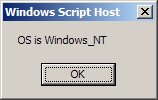
Figure 1: A message box is displayed by the Windows Script Host.
Some points of note in the script code shown above:
- At line A, variables of type Variant are defined. Other data types are not supported in VBScript.
- At line B, an object reference to an instance of the WScript.Shell is created dynamically.
- At C, a reference to the shell's environment variables is created.
- At D, the variable strWork gets the name of the operating system from the environment variable "OS".
- Finally, at E, the variable is examined and some output is displayed.
- If the OS is Windows NT, a program named D:setup.exe is called to perform the install at F and G.
Code like this would be used in a "convenience" script to perform a routine task like installing software on several PCs. Note that the WScript shell object does most of the processing; VBScript just creates the shell and passes requests to it (D and G). The WScript program can do that for us because it is a Component Object Model (COM) object and has an exposed external interface that can be used to ask the program to do things. It's also registered with the Windows system registry. That's how the statement CreateObject("WScript.Shell") knows which real program name to run and where it can be found.
A Windows Management Instrumentation Example
More in-depth Windows management tasks are performed in script with the help of the WMI. The WMI is also a registered COM application, so its services can be availed from a VBScript. The Microsoft example below can tell if a particular application is running (the Windows disk defragmentation utility in this case).
Set objWMIService = GetObject("winmgmts:"" & strComputer & " ootcimv2") (H)
Set colProcesses = objWMIService.ExecQuery _ (I)
("Select * from Win32_Process Where Name = 'Dfrgntfs.exe'")
If colProcesses.Count = 0 Then (J)
Wscript.Echo " Dfrgntfs.exe is not running."
Else
Wscript.Echo " Dfrgntfs.exe is running."
End If
This example differs from the WScript example because the WMI interface is different:
- At statement H, the keyword GetObject is used instead of CreateObject as in the first example. That's because the process is already running as part of Windows. The statement renders a reference to the WMI process.
- At I, a collection object is created from querying the WMI object. The collection contains only the processes named Dfrgntfs.exe.
- If the number of processes in the collection is zero (at J), Dfrgntfs.exe is not running; otherwise, it is.
As before, the script is run with C:>wscript myScript2.vbs.
When executed, the script in the second code example will display the status of the defragmenting program (Figure 2).
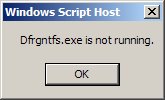
Figure 2: The WMI object can tell if a process is running.
Again, this is an example of using VBScript as a convenience process to deal with a specific condition that might result in a conflict. Scripts of this nature can also help reduce error-prone repetitive tasks by consolidating steps and performing error checks along the way.
Next month, I'll take up the topic of running VBScript in its most common application--within a Web browser as an interactive application.
Chris Peters has 26 years of experience in the IBM midrange and PC platforms. Chris is president of Evergreen Interactive Systems, a software development firm and creators of the iSeries Report Downloader. Chris is the author of The OS/400 and Microsoft Office 2000 Integration Handbook, The AS/400 TCP/IP Handbook, AS/400 Client/Server Programming with Visual Basic, and Peer Networking on the AS/400 (MC Press). He is also a nationally recognized seminar instructor. Chris can be reached at













 Business users want new applications now. Market and regulatory pressures require faster application updates and delivery into production. Your IBM i developers may be approaching retirement, and you see no sure way to fill their positions with experienced developers. In addition, you may be caught between maintaining your existing applications and the uncertainty of moving to something new.
Business users want new applications now. Market and regulatory pressures require faster application updates and delivery into production. Your IBM i developers may be approaching retirement, and you see no sure way to fill their positions with experienced developers. In addition, you may be caught between maintaining your existing applications and the uncertainty of moving to something new. IT managers hoping to find new IBM i talent are discovering that the pool of experienced RPG programmers and operators or administrators with intimate knowledge of the operating system and the applications that run on it is small. This begs the question: How will you manage the platform that supports such a big part of your business? This guide offers strategies and software suggestions to help you plan IT staffing and resources and smooth the transition after your AS/400 talent retires. Read on to learn:
IT managers hoping to find new IBM i talent are discovering that the pool of experienced RPG programmers and operators or administrators with intimate knowledge of the operating system and the applications that run on it is small. This begs the question: How will you manage the platform that supports such a big part of your business? This guide offers strategies and software suggestions to help you plan IT staffing and resources and smooth the transition after your AS/400 talent retires. Read on to learn:
LATEST COMMENTS
MC Press Online