And how does that product relate to System i Navigator and Systems Director?
Managing your IBM i has been a focus item of IBM's for the past few releases. Users want a consolidated, easy-to-use, modern interface for managing their system. With the release of the new IBM i 7.1 version of the operating system, the development team has continued this theme, adding a number of important enhancements to the systems management console.
When mentioning Navigator or Director Navigator, a common reaction is usually "What interface are they talking about?" A recent i Can blog does a good job of addressing these different interfaces.
To summarize, these are the different IBM GUI interfaces:
- System i Navigator is a Windows client–based application that has been around since V3R7. When folks think about Navigator, this is most likely the one that comes to mind.
- Systems Director Navigator for i is a Web-based console integrated into IBM i since V6.1. This is the "new kid on the block."
- Systems Director is a multi-platform manager that supports numerous platforms, including IBM i.
In this article, we focus mostly on IBM Systems Director Navigator for i, the strategic Web management interface for IBM i. This Web interface is integrated with and ready to run on your IBM i system. It includes over a dozen task areas for managing the system plus additional plug-ins for products such as PowerHA and BRMS. Accessing the interface is as easy as pointing your Web browser to http://<youribmisystem>:2001. Sign in, and you are ready to start managing your system (Figure 1).
Figure 1: This is the IBM Systems Director Navigator welcome page. (Click images to enlarge.)
What's New in V7.1
As with the IBM i operating system itself, the V7.1 release of the management console GUIs contains numerous enhancements and usability features to increase functionality, make your work easier, and improve stability. Since there are numerous areas under the console umbrella, let's go through a few of the highlights.
Database
One of the core pieces integrated into IBM i is the DB2 database. Both the Web and Windows GUIs expose new database capabilities as well as new items previously available only through the command line. While the Web console continues to be the strategic direction, as of 7.1 there are still a few key database capabilities that exist only in the Navigator Windows-client GUI. For more casual database interaction, the Web interface provides considerable capability. However, if you are a heavyweight user of database tools, you'll probably be more comfortable continuing to use the Windows interface.
The numerous database enhancements in V7.1 are accessible from the GUIs. Database XML is supported both in exposing the new XML data type as well as handling XML schemas (schema repositories). Other new database functionality—including SQL arrays, global variables, and field procedures—are also supported in the GUI. New, more granular user access control allows you to better control database tool usage. For example, you can now authorize users to performance tools while restricting them from other systems management tasks (prior releases required *JOBCTL authority to use these performance tools). Additionally, new object-list filtering allows you to customize the set of database objects shown in a given list to just what you are interested in.
The On Demand Performance Center and Health Center have also been enhanced with new features. These include additional object types in Health Center, progress monitoring for long-running file reorganizes and index builds, new options on Visual Explain, and additional performance information, such as per-object sequential and random read counts and "in memory" settings for tables and indexes.
The OmniFind product (5733OMF) now has its own piece of real estate on the V7.1 GUI under the Database task. This no-charge product, first introduced in V6.1 and refreshed in V7.1, is a very powerful text-indexing and -searching tool. OmniFind can search numerous document types (such as PDFs) as well as simple text. Its base-word analysis, dictionary, and synonyms capabilities provide "intended match" searches such as "frosted," "frost," or "frosting" for "frost; "gray" or "grey" for "gray"; and "cats," "kitten," or "kittens" for "cat." Matching documents can even be ordered based on best fit. Use the new GUI interface to simplify setup and deployment of OmniFind for your particular use.
Performance Data Investigator
Most tasks within Systems Director Navigator have a corresponding interface within the world of 5250, but for some things the only option is the Web console. One of the most powerful of these tasks is PDI, or Performance Data Investigator (Figure 2).
Figure 2: This is a sample Performance Data Investigator page.
Introduced in IBM i 6.1, PDI is a powerful, visually pleasing interface for performance reporting and analysis. It's most obvious (though certainly not only) capability is in how it turns collection services data into readily consumable, actionable information.
Many PDI enhancements were added in IBM i 7.1, several of which were PTFed back to 6.1. These enhancements include new performance metrics (such as physical system and scaled CPU), new content packages (such as the Performance Explorer perspective and Health Indicators), the ability to export charts and tables, and functionality for sending Workload Estimator data for upgrade sizings. There are also usability enhancements and customization capabilities, including persistent preferences, design mode to create your own views, current collection properties, a new menu bar, a modify SQL option, a metric finder, zoom control improvements, consistent chart coloring, and work management task integration.
Journal
The journal management task has a noticeable increase in V7.1 to manage journals, remote journals, and journal receivers. The Show Journaled Objects task displays journaled objects, including files, data areas, data queues, libraries, and integrated file system objects. Journal receivers can be controlled and viewed via the Change Receivers and Properties actions. Numerous actions are also available for remote journals, including show properties, add/remove, and activate/deactivate.
Set Target System
In the initial release of Systems Director Navigator for i, the system you pointed your browser at was the only system you could manage. In 7.1, you can now manage multiple systems from a single Web browser. Using the advanced Set Target System feature (Figure 3), you can manage any IBM i in your environment. Not only can you manage additional IBM i 7.1 systems, you can specify systems at older releases as well! Using Set Target System, you can target both IBM i 6.1 and IBM i 5.4 systems. This feature alone makes moving a partition to IBM i 7.1 a worthwhile endeavor. Once you have specified a new system and signed on, the banner area is updated to include the targeted system.
Figure 3: Set Target System allows you to target IBM i V7.1, V6.1, and V5.4.
5250 Emulator on the Web
While we would like to have everything possible built into the Web-based console, we also realize that is a pretty tall order. There are times when you just need a good old-fashioned command-line interface. In V7.1 a Web-based "green-screen" has been included. Under the System link in the left navigator area, click on 5250 Emulation (Figure 4) to launch a Web-based "green-screen." This helps the Systems Director Navigator interface cover any gaps to being the systems management tool of choice.
Figure 4: If you need 5250 emulation, you can get it on the Web.
PowerHA
The Cluster Resource Services GUI, one of two plug-ins included with the IBM PowerHA SystemMirror for i product, has been enhanced to support new PowerHA functionality. Usability enhancements simplify the management and synchronization of Cluster Administrative Domain monitored-resource entries. A new interface to configure and manage advanced node failure detection is also available. Both PowerHA plug-ins now support any combination of IPv4 and IPv6 addresses for cluster connectivity and data replication.
Backup and Recovery Media Services (BRMS)
In V7.1, BRMS added scheduling support to its Web console plug-in. Users can now schedule backups and maintenance tasks as well as archive control groups. These tasks can be scheduled to run once, weekly, or monthly. V7.1 also includes the ability to filter the BRMS log by control group name. Users can specify a backup or archive control group in the BRMS Log - Include panel in order to see the messages associated with the control group. BRMS also added support to mark volumes for duplication. Finally, BRMS enhancements allow you to send messages to multiple email addresses to help distribute information across multiple users.
Advanced Job Scheduler
The Advanced Job Scheduler product (5770JS1) includes several noticeable enhancements in its Web console presence. While V6.1 introduced a mostly display-only perspective of the job scheduler, V7.1 includes full function interaction. You can now set up schedules and notifications, start and stop scheduling, and look at activity logs. The calendared scheduling page alone is worth the effort to check it out!
The only unfortunate thing about Advanced Job Scheduler on the Web console is that it is a hidden jewel; you need to look under Work Management>Show All Work Management Tasks to find it.
The System Management Tool of Choice
Systems Director Navigator, besides being the strategic interface for IBM i, is also plugged into the multi-platform management tool, Systems Director. This provides continuity of interface, regardless of which direction you come from. Whether you access the Web console directly on your IBM i or navigate to your IBM i "endpoint" in Systems Director, the rich capabilities of the Web console are available to you.
IBM has made a number of improvements to correct some of the issues encountered during the process of maturing this Web-based console. IBM continues to update and improve this interface regularly during the normal life of a release. To ensure you have the most recent improvements, you should remain current on these updates. Ensure the Java group SF99562 is at the latest level (note: since Java is now skip ship, the product ID and group are the same as on IBM i 6.1). This also allows you to take advantage of Java improvements along the way. The HTTP server group SF99368 should also be kept current. It contains all the PTFs needed for Systems Director Navigator along with the entire Web infrastructure to ensure the technology runs effectively.
With the increased stabilization, the new features, and the new target system support to manage IBM i 5.4 and 6.1 systems from the latest Web interface, Systems Director Navigator is well on its way to becoming the system management tool of choice both now and into the future.












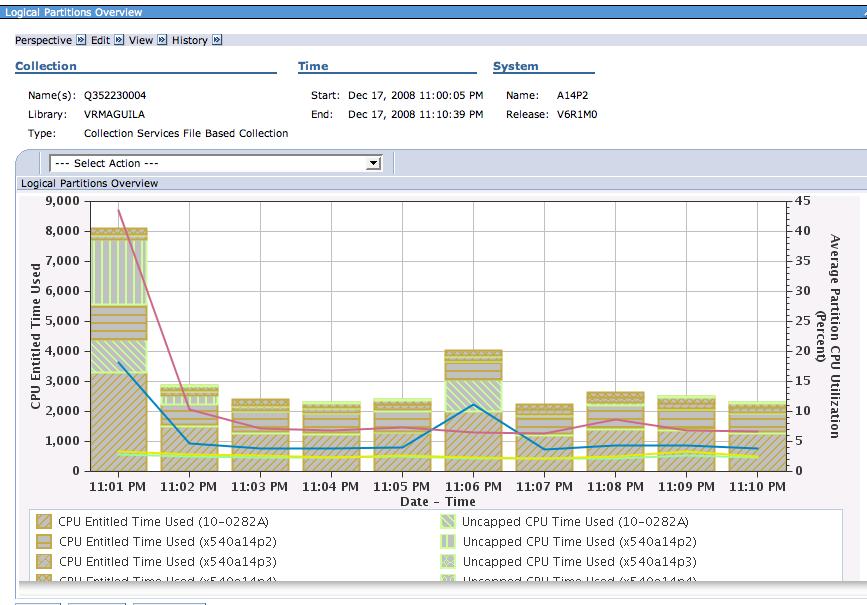



 Business users want new applications now. Market and regulatory pressures require faster application updates and delivery into production. Your IBM i developers may be approaching retirement, and you see no sure way to fill their positions with experienced developers. In addition, you may be caught between maintaining your existing applications and the uncertainty of moving to something new.
Business users want new applications now. Market and regulatory pressures require faster application updates and delivery into production. Your IBM i developers may be approaching retirement, and you see no sure way to fill their positions with experienced developers. In addition, you may be caught between maintaining your existing applications and the uncertainty of moving to something new. IT managers hoping to find new IBM i talent are discovering that the pool of experienced RPG programmers and operators or administrators with intimate knowledge of the operating system and the applications that run on it is small. This begs the question: How will you manage the platform that supports such a big part of your business? This guide offers strategies and software suggestions to help you plan IT staffing and resources and smooth the transition after your AS/400 talent retires. Read on to learn:
IT managers hoping to find new IBM i talent are discovering that the pool of experienced RPG programmers and operators or administrators with intimate knowledge of the operating system and the applications that run on it is small. This begs the question: How will you manage the platform that supports such a big part of your business? This guide offers strategies and software suggestions to help you plan IT staffing and resources and smooth the transition after your AS/400 talent retires. Read on to learn:
LATEST COMMENTS
MC Press Online