So...whose weekend is it to come in and run the end-of-week or end-of-month backups? You know someone has to be onsite to execute and monitor the backups run from the interactive GO SAVE menu. How much time are you willing to spend each weekend waiting for this process to finish? Is it really necessary for anyone to be present?
If this scenario sounds familiar, you're probably still doing your weekend backups manually for one of two common reasons. Either your backup exceeds the tape capacity of your tape drive, or you're afraid there will be a problem that requires operator intervention.
Insufficient tape capacity used to be the number one reason that people couldn't do unattended weekend backups. However, today most iSeries systems have the capacity to fit the entire GO SAVE option 21 on their drive without operator intervention. Most customers can fit the entire backup on one drive, others use stacker units, and still others use automated media libraries, like the IBM 3494 or 3584, that load tapes by barcode. So this reason has vanished for most of us.
So, why are you still doing these backups manually? We know you have the capacity. IBM has even built a timer into the GO SAVE menu that lets you delay the operation for up to 24 hours so it can run during off hours. The downsides of this option are that it doesn't notify you if there is a problem and it basically leaves your computer room console up and running, just waiting for someone to hack into your system. Most security auditors hate this.
At Help/Systems, Inc., we know what is stopping you. Not only do you need to execute backups unattended, but you want to make sure the process is secure and monitored. As automation experts, we have been helping customers all over the world do this for over 10 years using Robot/SAVE, our automated backup, recovery, and tape management product. The only question for you is "Why did I wait?" Learn more about Robot/SAVE by clicking here.
Robot/SAVE includes a feature called the Restricted State Utility (RSU). It has the capability to automate any restricted state command line operation. For example, you can execute the SAVSYS, SAVLIB LIB(*NONSYS), and RCLSTG commands unattended. Some of our customers even execute commands like RGZPFM via RSU. Not only can we execute these commands, we can track all the tape activity they use.
The process is secured using the Robot/SAVE RSU Utility At Work panel (see Figure 1). The panel displays each activity as it is being executed and requires a valid OS/400 profile to end the process. It documents who launches the process and who ends it. You still have to sign onto a console-capable device, but the process can be executed a day from now or a week from now. There are no time restrictions.
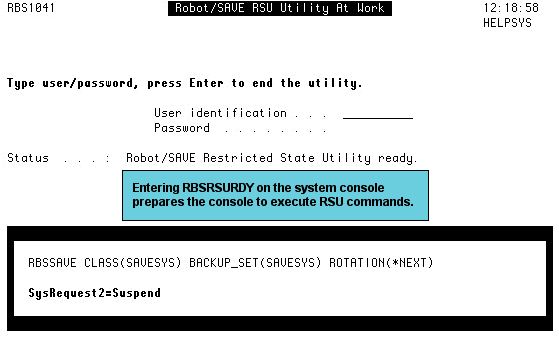
Figure 1: The Robot/SAVE RSU Utility At Work panel secures the Restricted State Utility. (Click images to enlarge.)
What happens if you forget to load a tape, a tape encounters an error during the backup, or your device breaks down over the weekend? With GO SAVE option 21, you come in Monday morning and find that your system is still in a restricted state. Clearly, this isn't a good situation. Our answer is to integrate RSU with Robot/ALERT, our system event notification software. With Robot/ALERT, we can page or email you about any bad situations. Obviously, knowing about a problem on Sunday morning at 4:00 a.m. is much better than answering to the boss on Monday at 8:00 a.m.
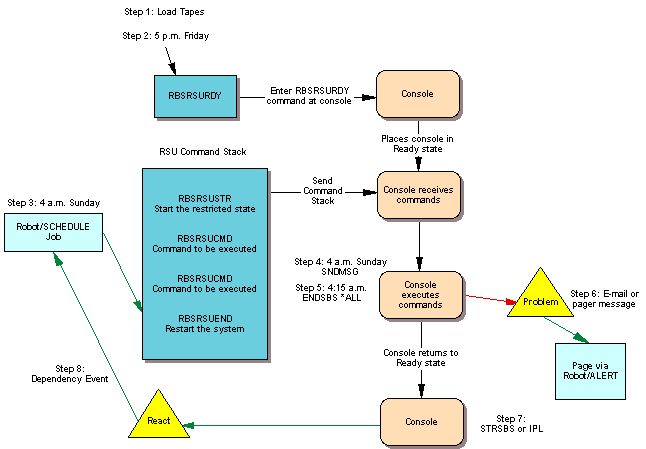
Figure 2: The Restricted State Utility takes over to run your restricted state backup at the scheduled time.
So how does RSU work? (See Figure 2).
Step 1: Friday afternoon, your operator loads the tapes needed for weekend.
Step 2: The operator signs on to the console and executes our special RBSRSURDY command.
Step 3: Sunday morning at 4:00 a.m., Robot/SCHEDULE (or another scheduler) kicks off the RBSRSUSTR command, which notifies the console to run the restricted state save.
Step 4: The console job wakes up and sends a message to anyone signed on to the system that they must sign off within 15 minutes.
Step 5: The ENDSBS *ALL command runs to bring the system into a restricted state.
Step 6: The commands you want to execute start to run on the console. Oh no! An error occurs during the backup! Don't worry. Robot/ALERT sends you a pager or email message about the problem, giving you time to intervene.
Step 7: The backup completes, and RSU starts your controlling subsystem or IPLs the iSeries.
Step 8: A dependency event in Robot/SCHEDULE is fulfilled and triggers batch jobs to start running.
You can learn more about Robot/SAVE by clicking here. And check out Help/Systems' other offerings in the MC Showcase Buyer's Guide.
Tom Huntington is Vice President of Technical Services for Help/Systems, Inc. He can be reached at 952.563.1606 or












 Business users want new applications now. Market and regulatory pressures require faster application updates and delivery into production. Your IBM i developers may be approaching retirement, and you see no sure way to fill their positions with experienced developers. In addition, you may be caught between maintaining your existing applications and the uncertainty of moving to something new.
Business users want new applications now. Market and regulatory pressures require faster application updates and delivery into production. Your IBM i developers may be approaching retirement, and you see no sure way to fill their positions with experienced developers. In addition, you may be caught between maintaining your existing applications and the uncertainty of moving to something new. IT managers hoping to find new IBM i talent are discovering that the pool of experienced RPG programmers and operators or administrators with intimate knowledge of the operating system and the applications that run on it is small. This begs the question: How will you manage the platform that supports such a big part of your business? This guide offers strategies and software suggestions to help you plan IT staffing and resources and smooth the transition after your AS/400 talent retires. Read on to learn:
IT managers hoping to find new IBM i talent are discovering that the pool of experienced RPG programmers and operators or administrators with intimate knowledge of the operating system and the applications that run on it is small. This begs the question: How will you manage the platform that supports such a big part of your business? This guide offers strategies and software suggestions to help you plan IT staffing and resources and smooth the transition after your AS/400 talent retires. Read on to learn:
LATEST COMMENTS
MC Press Online