Over the past few releases, IBM has been consistently redesigning Client Access to improve overall performance. But, aside from what IBM is doing to improve the products, did you know there are a number of other adjustments you can make to improve client/server performance for the Client Access windows products?
In this article, I’ll focus on the Client Access, AS/400 NetServer, and OS/400 settings you can tweak to improve the speed of your Client Access connections. I’ll show you the TCP/IP parameters that help performance and how OS/400’s TCP/IP performance has been improved over comparable SNA connections. I will discuss TCP/IP almost exclusively, since it is rapidly replacing SNA and it is the only connectivity protocol supported by the new AS/400 Client Access Express for Windows (Express client) product. You’ll see how to leverage your TCP/IP connections in Express client by adjusting three key connectivity properties in Express client’s version of Operations Navigator. Although I discuss both Client Access for Windows 95/NT (the Windows 95/NT client) and Express client, I’ll spend more time on Express client because it offers more significant performance adjustments on the desktop.
I’ll also look at the AS/400-based Client Access servers and the AS/400 NetServer server and how you can tune them for better system performance. Although AS/400 NetServer is not actually used by Client Access, AS/400 NetServer is the only method available to Express client users when they need to map network drives or create network printers on the Windows desktop. (The network drive and network printing functions from the Windows 95/NT client are not available in Express client.)
Time to Move to TCP/IP
If you are still using SNA, the first performance tip is to switch to TCP/IP. Since IBM introduced the Windows 95/NT client in 1996, TCP/IP connections have been consistently improved to achieve better response time and throughput than SNA connections. With AS/400 TCP/IP performance improving with each release, the gap is greatest with OS/400 V4R4. This fact is true for WAN connections, where a Point-to-Point Protocol (PPP) connection is significantly faster than an SDLC or an Asynchronous connection. It is also true for LAN connections, where a native TCP/IP connection consistently beats out an 802.2 or AnyNet connection. Even if you are using twinax workstations, TCP/IP is the choice for faster connections. The IBM 5250 Express TCP/IP drivers, which are available at www.networking.ibm.com/525tcpip/index.html, offer
speeds approaching a TCP/IP LAN connection, assuming that you have an IBM 5250 Express adapter card. If you have remote twinax users, you can optimize for speed by replacing your 5x94 controller with a new 5500 IP Control Unit, which supports TCP/IP over twinax.
For existing TCP/IP workstations, you can get immediate improvements by upgrading your Windows 95/NT client PCs to the Express client. Express client is more efficient because IBM removed the SNA code from the product and rearchitected the communications code structure to focus on TCP/IP. Express client also gives users more control over various TCP/IP settings. Most standard TCP/IP settings are changed through a new Connection Properties panel that is accessible through Operations Navigator. Also, with the general availability release in late May of OS/400 V4R4, IBM will be offering a new tool on the Client Access Web site (www.as400. ibm.com/clientaccess/) that will allow users to tweak their performance parameters even more. Be aware, however, that this new tool will be offered “as is,” and it should be used with caution by users experienced with performance optimization. One final improvement in the Express product is that there are no automatic daemons running in the Windows desktop background, such as the network printer redirection program that the Windows 95/NT client uses for network printing. These background daemons used some of your PC’s processor cycles in the Windows 95/NT client. By eliminating them in Express client, your Windows desktops can use more CPU power for other Windows or Express client programs.
Getting Express Client Connections Right
Figure 1 shows the Express client Properties Connection panel. This panel—which allows you to tweak Express client performance parameters and to specify how Express client applications pass sign-on information to your AS/400—is accessed by starting AS/400 Operations Navigator, right-clicking on the desired AS/400, choosing Properties from the pop-up menu, and then clicking on the Connections tab on the Properties screen. There are three parameters you can change that can affect your desktop performance.
The first performance parameter is the Use Secure Sockets Layer (SSL) check box. When that check box is selected, the security of your connection is enhanced through the use of encryption technology (assuming you have a V4R4 AS/400 with SSL enabled). Encryption does slow down the overall performance of the connection, although not as much as you may think. Depending on the applications you use, you may hardly notice the difference. Testing at IBM Rochester has shown that SSL has a slightly larger performance degradation when using a Windows NT workstation than a Windows 95 workstation, although the Windows NT workstation still performs better overall. SSL is only available on Express client, not on the Client Access for Windows 95/NT product, and your AS/400 must be on OS/400 V4R4 or above to use it. The SSL option will be grayed-out on this screen if you are connecting to an AS/400 at OS/400 V4R3 or below.
Within the Performance box on the Connections panel, the IP address lookup frequency selection controls how often Client Access queries a Domain Name System (DNS) to resolve your AS/400’s TCP/IP address. The selections range from Never to Always. The default Always selection means that for every connection attempt to that AS/400, Client Access will query the DNS to resolve the TCP/IP address. If you connect using Operations Navigator at the start of the day and don’t disconnect until the end of the day, this property will have little effect on you. However, if you are running a database application that is continually connecting and disconnecting ODBC sessions, this property could have a significant effect on performance. In some environments, a DNS query can take several seconds, which can really add up if there are frequent accesses. If your AS/400’s TCP/IP address rarely changes, modify this property to have a larger value such as one day or one week. (Note that this parameter has no effect on the PC5250 feature of Client Access. All other functions do use this parameter, however.) The recommended setting is Startup.
Also note that the IP address lookup frequency parameter cannot be changed in the Windows 95/NT product. This parameter is set to Always and cannot be changed without manually editing the registry. The workaround for the Windows 95/NT client is to add the TCP/IP address of your AS/400 into your PC’s HOSTS file. This workaround effectively changes the value to Never, since the HOSTS file value will always be used instead of the DNS.
The next selection in the Connection panel’s Performance box is Where to lookup remote port. The three values that are allowed in this field are Server, Local, and Standard. Remote ports refers to the port numbers of the individual servers on each AS/400 that Client Access communicates with, such as the sign-on server, the database server, and the remote command server. If you set this parameter to Server then whenever your desktop needs to connect to an AS/400 server, Client Access first queries the Port Mapper (Port
449) on the AS/400 to find out the port for the server that is being requested. The process of doing this query could take a few seconds, depending on the type of connection to the AS/400 and the speed of your AS/400. However, if your system administrator never changed the location of the standard ports for all of the Client Access servers, you can improve your performance by selecting Standard, in which case a connection is automatically made to the standard AS/400 port for that server, and your desktop does not query the port mapper. Standard is the recommended setting. Selecting Local also eliminates the call to the port mapper, but it does require that the user first add all the AS/400 server port numbers into the local SERVICES file on the PC (Note: As with the IP Lookup Frequency parameter, this setting has no effect on PC5250.) On the Client Access for Windows 95/NT product, the user has no way of selecting Standard. The port mapper query will always occur, unless the SERVICES table has an entry for all of the Client Access ports.
As I mentioned earlier, there will be a new tool called CWBGPING available on the Client Access Web site for further adjusting communications performance. At the time of this writing, it was not known exactly which parameters will be externalized for users modification, but the two most likely candidates are TCP/IP Nagling and Keep Alives. When you turn on TCP/IP Nagling, it enables Winsock send caching. Depending on which applications you are using, turning on Nagling could improve your performance over a WAN connection, but it shouldn’t have a large effect on LAN connections. Turning on the Keep Alives parameter will enable timely monitoring to determine when a connection has dropped. Queries are sent out to the AS/400 on a regular basis to see if the connection is still up, but checking can cause a slight increase in the amount of traffic in the network.
One other advantage of using Express client over the Windows 95/NT client is that performance properties in Express client can be adjusted differently for each AS/400 Server you are connecting to. This advantage allows you to optimize each AS/400 connection differently depending on the type of connection and the applications you are running. In addition, each application in the Express product can also be set to run SSL or to not run SSL. There may also be some settings allowed in the CWBGPING tool that will allow each Client Access server to use different communications parameters, such as send buffer sizes.
For users that dial in remotely using PPP connections, one setting that you should be aware of is Maximum Transmission Unit size. This setting controls the size of the blocks of data that are sent and received. For Windows 98 and NT 4.0 users, it is recommended that it not be changed manually since Maximum Transmission Unit size is automatically adjusted. For Windows 95 users, this value should be adjusted by using a tool such as TWEAKDUN, which is downloadable from several Web pages. A Maximum Transmission Unit value of 576 should work for everyone. If your network allows the value to be higher, set it to the highest value that works for you. For more information on setting your Maximum Transmission Unit size on a Windows desktop, consult your Microsoft documentation.
On the AS/400, there are also some things you can do to improve Client Access performance. One thing is to make sure that your adapters—input/output processors (IOPs) and input/output adapters (IOAs)—are the latest family of cards. For maximum performance, make sure your IOA (the daughter card that plugs into the IOP) is one of the following: 2723, 2724, 6149, 6181, or 2838. Also, since the IOPs also support other functions, such as DASD, you can improve performance by dedicating the IOP to LAN, and not using any other functions on it. If you are using Ethernet and you have OS/400 V4R4, you can further improve performance by setting the line description for the card to
be in TCP/IP-only mode. In order to do that, you can only have the Ethernet IOA on your IOP, and you cannot be running any SNA traffic.
Don’t Forget Your AS/400 Servers
You may also want to do some tuning of the Client Access servers running on your system. The Client Access servers used by Express client are the same servers as those used by the Windows 95/NT product, so any changes to the servers should have the same effect on both. The first thing you can do to optimize the Client Access servers is to properly manage your prestart jobs. For each Client Access server (database server, remote command server, etc.), there is a pool of prestarted jobs. The pool reduces the amount of time needed to start a new connection to a server, since the overhead of starting a new job is not needed. So, ideally, you would like to always have a prestarted job ready when a request for a new connection comes from a PC.
However, if you have more prestarted jobs running than you really need, you have unnecessary usage of your AS/400’s CPU and memory, which can negatively affect performance. For each server, you can configure the initial number of prestart jobs, the threshold value for when to start new jobs, how many new jobs to start when the threshold is hit, and the maximum number of times a job should be reused before it is cleared. To ensure maximum performance, you should use the Display Active Prestart Jobs (DSPACTPJ) command to monitor activity and try to match the number of jobs with the number of start requests. For example, to monitor the Client Access database server, type DSPACTPJ SBS(QSERVER) PGM (QIWS/QZDASOINIT). Entering the Change Prestart Job Entry (CHGPJE) command for that subsystem and server allows each of the parameters to be modified. A list of all the Client Access prestart jobs and additional detail on monitoring them can be found in the IBM manual “AS/400 Client Access Host Servers” (SC41-5740).
Another AS/400 server that you will likely be using when you move to Express client is the AS/400 NetServer. If you need to map a network drive or printer to the AS/400, the AS/400 NetServer is the AS/400 server that you will use. NetServer performance testing is still underway as of this writing, so there is not much performance information to convey at this time. If your AS/400 is at V4R3, however, you can install PTF MF21426, which improves performance by increasing the size of the AS/400 NetServer send and receive buffers. Note: This enhancement is also available in the base release of V4R4.
Keep Watching for More
I’ve covered some steps you can take to improve the overall performance of your Client Access connections. Moving to TCP/IP and the Express client product, which allows better performance tuning, should be your first steps. Tuning your Express client connections, your AS/400 servers, and your Windows desktop will also help improve performance. Look for future articles that will have additional performance information on specific Client Access applications and functions.
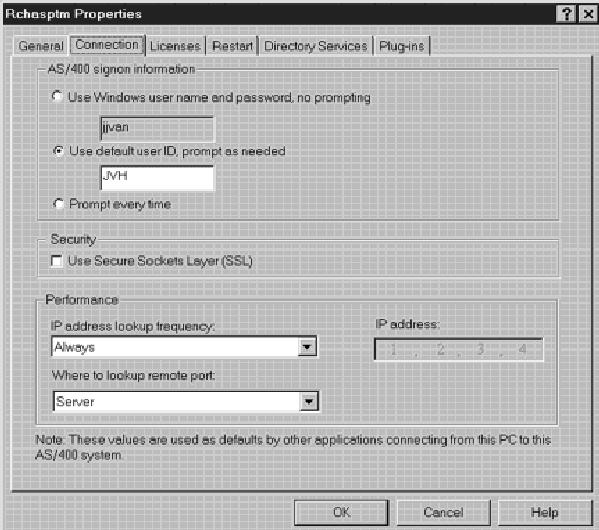
Figure 1: The Connection Properties panel in Express client’s Operations Navigator allows you to tweak desktop connection parameters by AS/400.











 Business users want new applications now. Market and regulatory pressures require faster application updates and delivery into production. Your IBM i developers may be approaching retirement, and you see no sure way to fill their positions with experienced developers. In addition, you may be caught between maintaining your existing applications and the uncertainty of moving to something new.
Business users want new applications now. Market and regulatory pressures require faster application updates and delivery into production. Your IBM i developers may be approaching retirement, and you see no sure way to fill their positions with experienced developers. In addition, you may be caught between maintaining your existing applications and the uncertainty of moving to something new. IT managers hoping to find new IBM i talent are discovering that the pool of experienced RPG programmers and operators or administrators with intimate knowledge of the operating system and the applications that run on it is small. This begs the question: How will you manage the platform that supports such a big part of your business? This guide offers strategies and software suggestions to help you plan IT staffing and resources and smooth the transition after your AS/400 talent retires. Read on to learn:
IT managers hoping to find new IBM i talent are discovering that the pool of experienced RPG programmers and operators or administrators with intimate knowledge of the operating system and the applications that run on it is small. This begs the question: How will you manage the platform that supports such a big part of your business? This guide offers strategies and software suggestions to help you plan IT staffing and resources and smooth the transition after your AS/400 talent retires. Read on to learn:
LATEST COMMENTS
MC Press Online