Learn the simple way to correct tables with rows in a check-pending status.
Editor's note: This article is an excerpt from the MC Press book The Programmer's Guide to iSeries Navigator.
iSeries Navigator provides an easy-to-use interface for managing constraints, as shown in Figure 6.1. The details for constraints show the following:
- Constraint name
- Type of constraint
- Table name
- Whether the constraint is enabled
- Whether the constraint is in a "check pending" status
Figure 6.1: Managing Constraints in iSeries Navigator. (Click images to enlarge.)
Just as with triggers, you soon reach a point at which you must enable and disable constraints. For example, suppose a month-end process performs a batch update on a parent table and a dependent table. The month-end process allocates both tables, using the Allocate Object (ALCOBJ) command prior to performing its updates. Based on your confidence that the month-end process will not violate a referential constraint, you disable the constraint after allocating the tables, run the month-end program(s), and re-enable the constraint before de-allocating the tables. Of course, if your confidence about your month-end process was ill-founded and the batch job does create data that violates the constraint, then your tables will go into a check pending status, and you must correct the data before the tables can be used.
The context menus for Check Constraints and Foreign Key Constraints have an option to Enable or Disable the constraint. You cannot enable and disable primary or unique key constraints.
When you enable a constraint, all rows in the table are checked and, if any of the rows fail the constraint, the table is put in a check pending status. A check pending status means that the parent table can be opened only for read and insert operations (no updates or deletions allowed) and the dependent table cannot be opened at all.
iSeries Navigator makes it a little easier to correct tables with rows in a check pending status. In a 5250 session, you must disable the constraint, edit the rows that are in a check pending state using the Edit Check Pending Constraint (EDTCPCST) command, and then re-enable the constraint.
The option to Edit Check Pending Constraint is available on the context menu of a constraint in a check pending status, as shown in Figure 6.2. You do not need to disable the constraint before editing; actually, the option to edit is not available if the constraint is disabled.
Figure 6.2: Option to Edit Check Pending Constraint.
The Edit Check Pending Constraint window lists all rows that are breaking the constraint. The window presents information in slightly different formats, depending on whether a check constraint or a foreign key constraint is being violated.
Figure 6.3 shows the Edit Check Pending Constraint window for a check constraint violation. This violation has been caused because the value of the bonus column is greater than the value of the salary column. You can change the value of any column by simply overtyping it, or you can delete rows by selecting them and using Rows > Delete from the menu. When a row is updated or deleted, it is immediately removed from the list.
Figure 6.3: Editing a Check Constraint.
You can view the definition of the constraint by selecting File > View Constraint Definition from the menu or by selecting the corresponding icon on the toolbar.
An example of the Constraint Definition view is shown in Figure 6.4.
Figure 6.4: Showing the Parent Table for a Foreign Key Constraint.
Figure 6.5 shows the Edit Check Pending Constraint window for a foreign key constraint violation. The violation has been caused because the value of the department code is blank, which means it does not have a corresponding parent record on the DEPARTMENT table. Again, you can change the value of any column by simply overtyping it, or you can delete rows by selecting them and using Rows > Delete from the menu. When a row is updated or deleted, it is immediately removed from the list.
Figure 6.5: Editing a foreign key constraint.
You can view the parent table by selecting File > View Parent Table from the menu or by selecting the corresponding icon on the toolbar.
An example of the Parent Table view is shown in Figure 6.6.
Figure 6.6: Showing the parent table for a foreign key constraint.
If you have a niggling doubt that your database is out of sync, why not use referential integrity to check it for you? Define the constraint for the tables, and then look for a check pending status.
as/400, os/400, iseries, system i, i5/os, ibm i, power systems, 6.1, 7.1, V7,


















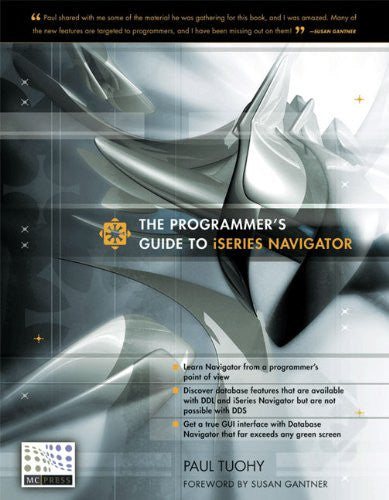

 Business users want new applications now. Market and regulatory pressures require faster application updates and delivery into production. Your IBM i developers may be approaching retirement, and you see no sure way to fill their positions with experienced developers. In addition, you may be caught between maintaining your existing applications and the uncertainty of moving to something new.
Business users want new applications now. Market and regulatory pressures require faster application updates and delivery into production. Your IBM i developers may be approaching retirement, and you see no sure way to fill their positions with experienced developers. In addition, you may be caught between maintaining your existing applications and the uncertainty of moving to something new. IT managers hoping to find new IBM i talent are discovering that the pool of experienced RPG programmers and operators or administrators with intimate knowledge of the operating system and the applications that run on it is small. This begs the question: How will you manage the platform that supports such a big part of your business? This guide offers strategies and software suggestions to help you plan IT staffing and resources and smooth the transition after your AS/400 talent retires. Read on to learn:
IT managers hoping to find new IBM i talent are discovering that the pool of experienced RPG programmers and operators or administrators with intimate knowledge of the operating system and the applications that run on it is small. This begs the question: How will you manage the platform that supports such a big part of your business? This guide offers strategies and software suggestions to help you plan IT staffing and resources and smooth the transition after your AS/400 talent retires. Read on to learn:
LATEST COMMENTS
MC Press Online