Another way to simplify configuring and running applications, which has been gaining steam over the last few years, is through the automation and friendly GUI interface of wizards.
IBM has included several new wizards in OS/400 V5R1 as part of the Operations Navigator. These new wizards make it easy to configure iSeries network servers and functions. This article takes a look at three of the new wizards and explains how they can make your life as a network administrator a lot easier.
Getting There
Getting to the wizards is simple. You start an OpsNav session on your iSeries, and then you expand the tree items until you get to the TCP/IP servers node. To display, for example, the wizards for configuring NetServer and the Dynamic Host Configuration Protocol (DHCP) or one for installing and configuring Lotus Domino, you open an OpsNav session, click on Network, click on Servers, and then click on TCP/IP. When you click on this last item, a set of icons showing the configuration wizards for the TCP/IP servers will be displayed in a TaskPad at the bottom of the OpsNav GUI.
NetServer Configuration Wizard
If you haven't moved to AS/400 Client Access Express for Windows, you may not be familiar with NetServer. NetServer is IBM's preferred method for mapping network drives between your PC and the iSeries, as well as for sharing printers and other resources between a PC workstation and the iSeries. To map a network drive in the old version of Client Access, a program called CWBBS.exe has to be running in the PC's background at all times. With Client Access Express and NetServer, the only thing that needs to be running is the NetServer server on the iSeries.
NetServer uses the Server Message Block protocol to enable the passing of messages and data over a TCP/IP network. Using this native Windows protocol makes for a more stable system than using the old CWBBS.exe application, because the problems with memory leaks that occurred with CWBBS.exe don't exist when using NetServer.
Configuring NetServer on a workstation without a wizard isn't terribly difficult. In fact, you can choose to manually define all the NetServer configuration settings by changing the properties of the NetServer server in the OpsNav GUI. But if you are not familiar with some basic iSeries TCP/IP properties (such as the TCP/IP domain name of your iSeries NetServer) and other basic networking functions, setting these properties manually could prove to be more than a simple challenge.
That's why using the AS/400 NetServer Configuration Wizard (in Figure 1) is such a great idea. To configure NetServer, you simply step through a series of prompt panels that ask you basic questions about your network. If you answer a question in one prompt panel, say, to use the Windows Internet Naming Service (WINS) to locate and access iSeries NetServer resources, the prompt panel that follows will ask you for the IP address of the WINS server. If you choose not to use WINS, the prompt panel for the WINS server IP address is not displayed. In other words, the configuration wizard helps you to avoid entering conflicting information, thereby ensuring that you end up with a valid NetServer configuration.
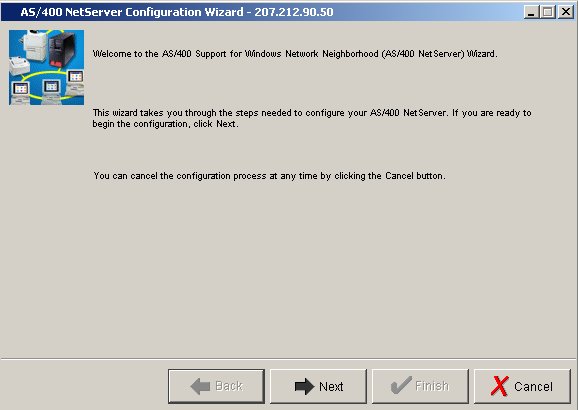
Figure 1: Use the NetServer Configuration Wizard to easily setup NetServer on your PC. (Click figure to enlarge.)
You can cancel the configuration wizard at any time before clicking on the Finish button to avoid implementing your changes. This ability to cancel at any time without saving changes allows you to step forward and backward through a configuration and try different options, to see how it might impact your setup, before committing to a final version.
DHCP Configuration Wizard
The DHCP Configuration Wizard (in Figure 2) allows you to quickly set up your iSeries as a DHCP server. DHCP is a protocol that lets a server dynamically distribute or assign IP addresses. DHCP has been available on the AS/400 (now the iSeries) since 1998.
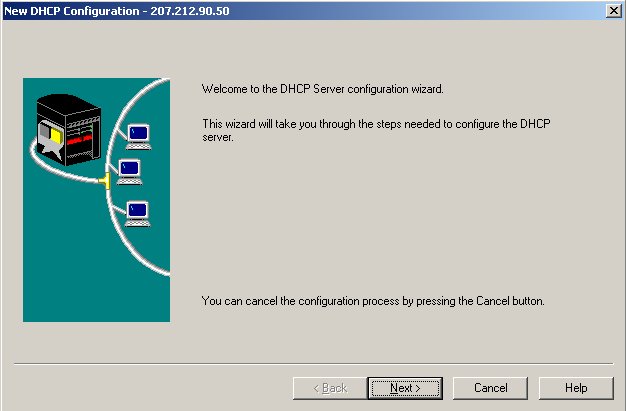
Figure 2: The DHCP Configuration Wizard configures your iSeries to serve dynamic IP addresses. (Click figure to enlarge.)
When you use DHCP, you can quickly set up your iSeries to serve IP addresses to any device that needs to connect to it. You could configure the DHCP server by changing its properties (just right-click on the DHCP server item in the OpsNav TCP/IP servers panel), but, as with NetServer, it's easy to make a mistake if you don't know what you are doing. The DHCP Configuration Wizard takes most of the pain out of configuring your iSeries as a DHCP server by keeping you from entering conflicting information. For example, one of the first things you'll be asked when configuring DHCP through the wizard is whether or not you want to update the Domain Name System (DNS) server with the DHCP client information. If you answer yes to this question, you'll be prompted for which type of information you want to serve (both A and PTR records or PTR records only). If you answer no, you won't be prompted for this information. In other words, there's little chance that you will end up with a nonfunctioning DHCP configuration. And like the wizard for configuring NetServer, you can back out of your changes at any time before you click on the Finish button.
Installing and Configuring Domino
The wizard for installing and configuring Domino (in Figure 3) is perhaps the most useful networking wizard of all because it takes you through what could otherwise be a laborious process. As with the other wizards, you can step through the wizard panels and make changes without committing to a final configuration until you are ready.
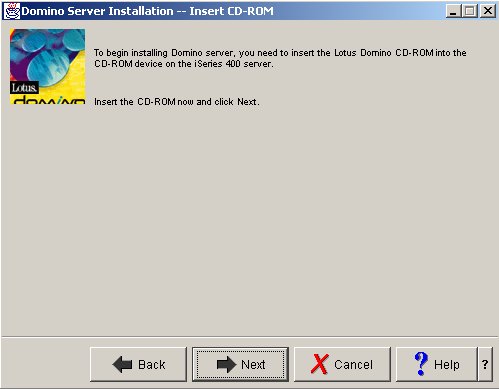
Figure 3: The wizard for installing and configuring Domino makes a complex task simple. (Click figure to enlarge.)
Check 'Em Out!
The Operations Navigator client offers many more wizards than I've profiled in this article. For example, there are wizards that help you install and configure Logical Partitioning (LPAR) and system security. If you haven't done so, start exploring the OpsNav client to see what else is there. A lot of the grunt work of configuring and maintaining your system has already been done for you. All you have to do is find the appropriate wizard and take advantage of it!
Shannon O'Donnell is the Director of New Technology for Jano Justice Systems. He can be reached at












 Business users want new applications now. Market and regulatory pressures require faster application updates and delivery into production. Your IBM i developers may be approaching retirement, and you see no sure way to fill their positions with experienced developers. In addition, you may be caught between maintaining your existing applications and the uncertainty of moving to something new.
Business users want new applications now. Market and regulatory pressures require faster application updates and delivery into production. Your IBM i developers may be approaching retirement, and you see no sure way to fill their positions with experienced developers. In addition, you may be caught between maintaining your existing applications and the uncertainty of moving to something new. IT managers hoping to find new IBM i talent are discovering that the pool of experienced RPG programmers and operators or administrators with intimate knowledge of the operating system and the applications that run on it is small. This begs the question: How will you manage the platform that supports such a big part of your business? This guide offers strategies and software suggestions to help you plan IT staffing and resources and smooth the transition after your AS/400 talent retires. Read on to learn:
IT managers hoping to find new IBM i talent are discovering that the pool of experienced RPG programmers and operators or administrators with intimate knowledge of the operating system and the applications that run on it is small. This begs the question: How will you manage the platform that supports such a big part of your business? This guide offers strategies and software suggestions to help you plan IT staffing and resources and smooth the transition after your AS/400 talent retires. Read on to learn:
LATEST COMMENTS
MC Press Online