A: There's more than one method to address your problem. Here's an easy one. Create a work file with one field in it. Make the field the same size and type as the date field you're using for record selection. Change the query to include this file. In the join criteria, join this file to the file containing the production data over common date fields. If the join is an inner join (i.e., the join type is 1, Matched records), add it anywhere to the list of files. If the join is an outer join (join type 2, Matched records with primary file), make sure this new file is the primary file. Remove the record selection criterion from Query's Select records panel, because the join will select the records for you. At runtime, permit the operator to enter the date through some mechanism of your choice, such as a display file and RPG program. Clear the work file, and then write whatever date the operator enters into the work file.
Here's an example that may help. Suppose the records are in a production file called PURCHORD, which contains data about purchase orders. The date field used to select records is called DUEDATE. The work file is called DATESLT, and the field is called SDATE.
Under the Specify file selections option, enter the two file names, DATESLT and PURCHORD. Since it's an inner join, it really doesn't matter which one you specify first. Press Enter to advance to the Specify type of join panel, and choose option 1 (Matched records) for an inner join. Press Enter to advance to the Specify how to join files panel and enter the following:
SDATE EQ DUEDATE
Press Enter to return to the Define the query panel. When you run the query, you will get only the records with a due date matching the date in the work file.
If you want to select on a group of values, such as two or more dates (but not a range), write more records to the work file at runtime. This is similar in function to the LIST operator. If you want to select on a range of values, add a second field of the same type and size to the work file record format. In this example, you might call them SFROMDATE and STHRUDATE. Use two join criteria, like this:
SFROMDATE LE DUEDATE STHRUDATE GE DUEDATE
If you are selecting by more than one field, and the conditions are ANDed, you can add the second field to the work file and reference that field in the join criteria as well. For example, if you were to select both by date and by buyer ID, your join would look like this.
SDATE EQ DUEDATE SBUYER EQ BUYERID
SDATE and SBUYER are the fields in the work file. DUEDATE and BUYERID are in the PURCHORD file.
This method of selecting records has another advantage. It lets you run queries in batch mode. Figure 1 contains a program called RUNJOIN1. When you call it (from a menu or the command line), it runs interactively to prompt for the record selection criteria. Then it submits itself to batch. In batch mode, it runs the query, here called JOIN1.
/* Program RUNJOIN1 */
PGM
DCL VAR(&JOBTYPE) TYPE(*CHAR) LEN(1)
RTVJOBA TYPE(&JOBTYPE)
IF COND(&JOBTYPE *EQ '0') THEN(GOTO +
CMDLBL(BATCHRUN))
/* this part runs interactively */
/* load file with your favorite mechanism */
STRDFU OPTION(5) FILE(&USER/DATESLT)
/* submit to batch to run the query */
SBMJOB CMD(CALL PGM(RUNJOIN1))
RETURN
/* this part runs in batch */
BATCHRUN:
RUNQRY QRY(JOIN1)
ENDPGM
Figure 1: Program RUNJOIN1 enables you to run queries in batch mode.
One last comment: This illustration uses only two files, but the query can include more files. In the case of an inner join, the result set should be identical to the one you got when you had the record selection criteria in the Select records panel. However, if the join is an outer join and a record in the work file does not match any records in the secondary file to which it is joined, the result set will contain a record with the unmatched value. All other fields in that record will be null.


















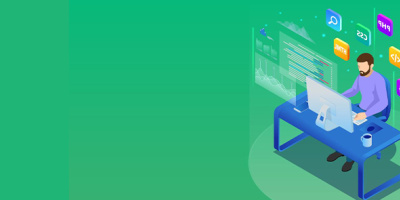


 More than ever, there is a demand for IT to deliver innovation. Your IBM i has been an essential part of your business operations for years. However, your organization may struggle to maintain the current system and implement new projects. The thousands of customers we've worked with and surveyed state that expectations regarding the digital footprint and vision of the company are not aligned with the current IT environment.
More than ever, there is a demand for IT to deliver innovation. Your IBM i has been an essential part of your business operations for years. However, your organization may struggle to maintain the current system and implement new projects. The thousands of customers we've worked with and surveyed state that expectations regarding the digital footprint and vision of the company are not aligned with the current IT environment. TRY the one package that solves all your document design and printing challenges on all your platforms. Produce bar code labels, electronic forms, ad hoc reports, and RFID tags – without programming! MarkMagic is the only document design and print solution that combines report writing, WYSIWYG label and forms design, and conditional printing in one integrated product. Make sure your data survives when catastrophe hits. Request your trial now! Request Now.
TRY the one package that solves all your document design and printing challenges on all your platforms. Produce bar code labels, electronic forms, ad hoc reports, and RFID tags – without programming! MarkMagic is the only document design and print solution that combines report writing, WYSIWYG label and forms design, and conditional printing in one integrated product. Make sure your data survives when catastrophe hits. Request your trial now! Request Now. Forms of ransomware has been around for over 30 years, and with more and more organizations suffering attacks each year, it continues to endure. What has made ransomware such a durable threat and what is the best way to combat it? In order to prevent ransomware, organizations must first understand how it works.
Forms of ransomware has been around for over 30 years, and with more and more organizations suffering attacks each year, it continues to endure. What has made ransomware such a durable threat and what is the best way to combat it? In order to prevent ransomware, organizations must first understand how it works. Disaster protection is vital to every business. Yet, it often consists of patched together procedures that are prone to error. From automatic backups to data encryption to media management, Robot automates the routine (yet often complex) tasks of iSeries backup and recovery, saving you time and money and making the process safer and more reliable. Automate your backups with the Robot Backup and Recovery Solution. Key features include:
Disaster protection is vital to every business. Yet, it often consists of patched together procedures that are prone to error. From automatic backups to data encryption to media management, Robot automates the routine (yet often complex) tasks of iSeries backup and recovery, saving you time and money and making the process safer and more reliable. Automate your backups with the Robot Backup and Recovery Solution. Key features include: Business users want new applications now. Market and regulatory pressures require faster application updates and delivery into production. Your IBM i developers may be approaching retirement, and you see no sure way to fill their positions with experienced developers. In addition, you may be caught between maintaining your existing applications and the uncertainty of moving to something new.
Business users want new applications now. Market and regulatory pressures require faster application updates and delivery into production. Your IBM i developers may be approaching retirement, and you see no sure way to fill their positions with experienced developers. In addition, you may be caught between maintaining your existing applications and the uncertainty of moving to something new. IT managers hoping to find new IBM i talent are discovering that the pool of experienced RPG programmers and operators or administrators with intimate knowledge of the operating system and the applications that run on it is small. This begs the question: How will you manage the platform that supports such a big part of your business? This guide offers strategies and software suggestions to help you plan IT staffing and resources and smooth the transition after your AS/400 talent retires. Read on to learn:
IT managers hoping to find new IBM i talent are discovering that the pool of experienced RPG programmers and operators or administrators with intimate knowledge of the operating system and the applications that run on it is small. This begs the question: How will you manage the platform that supports such a big part of your business? This guide offers strategies and software suggestions to help you plan IT staffing and resources and smooth the transition after your AS/400 talent retires. Read on to learn:
LATEST COMMENTS
MC Press Online